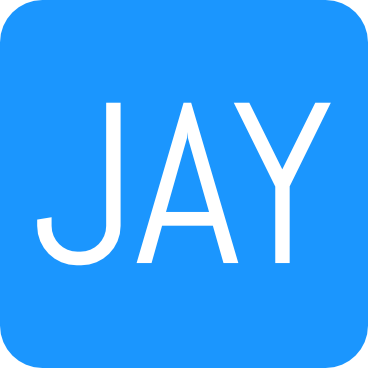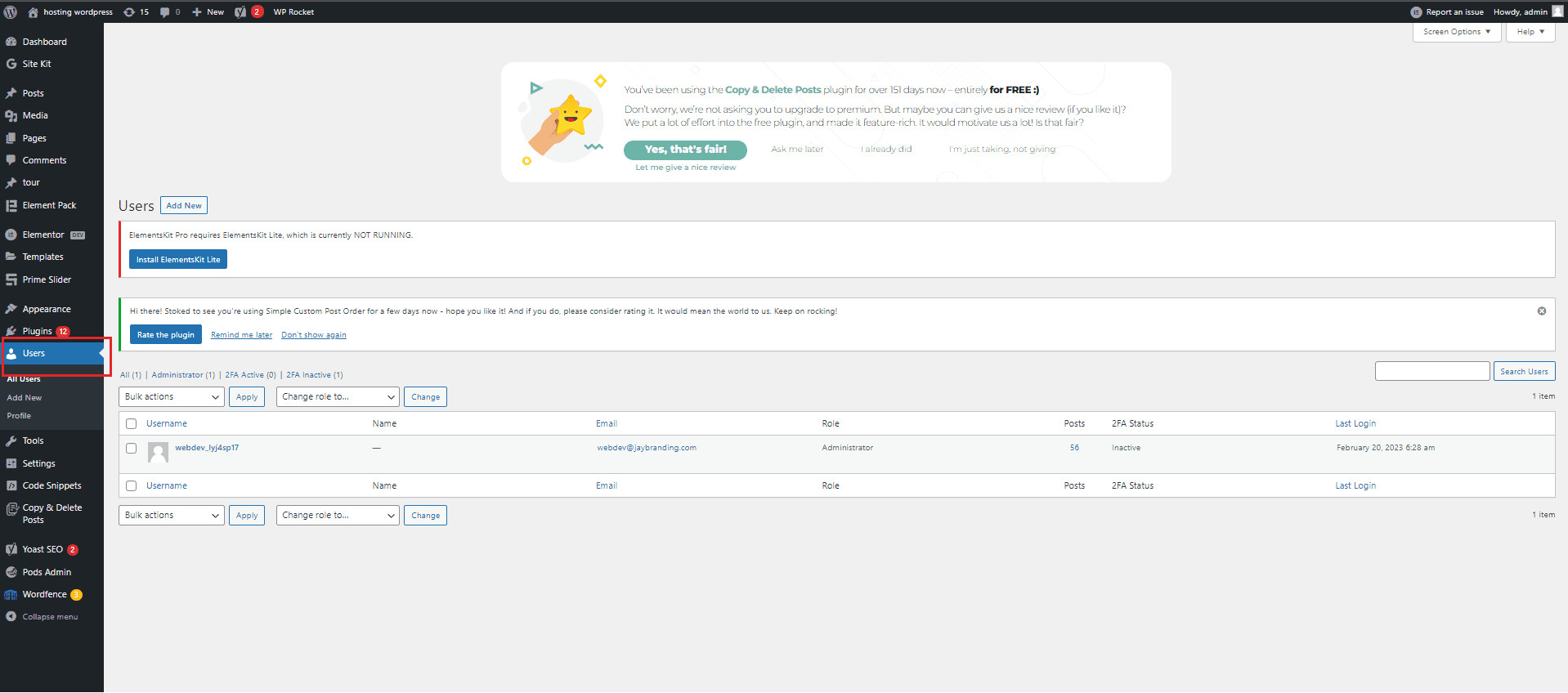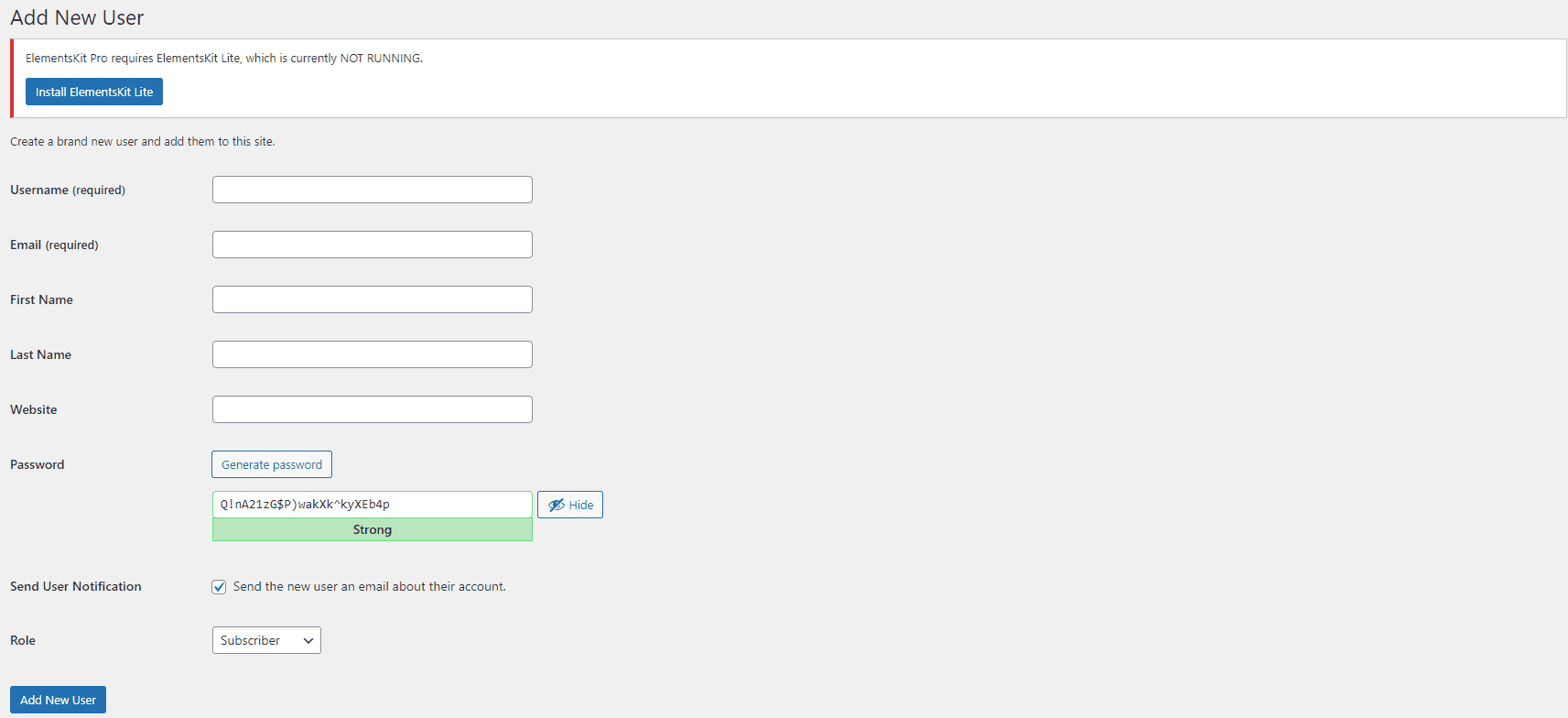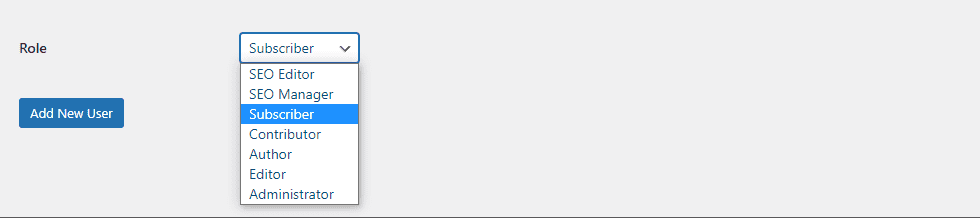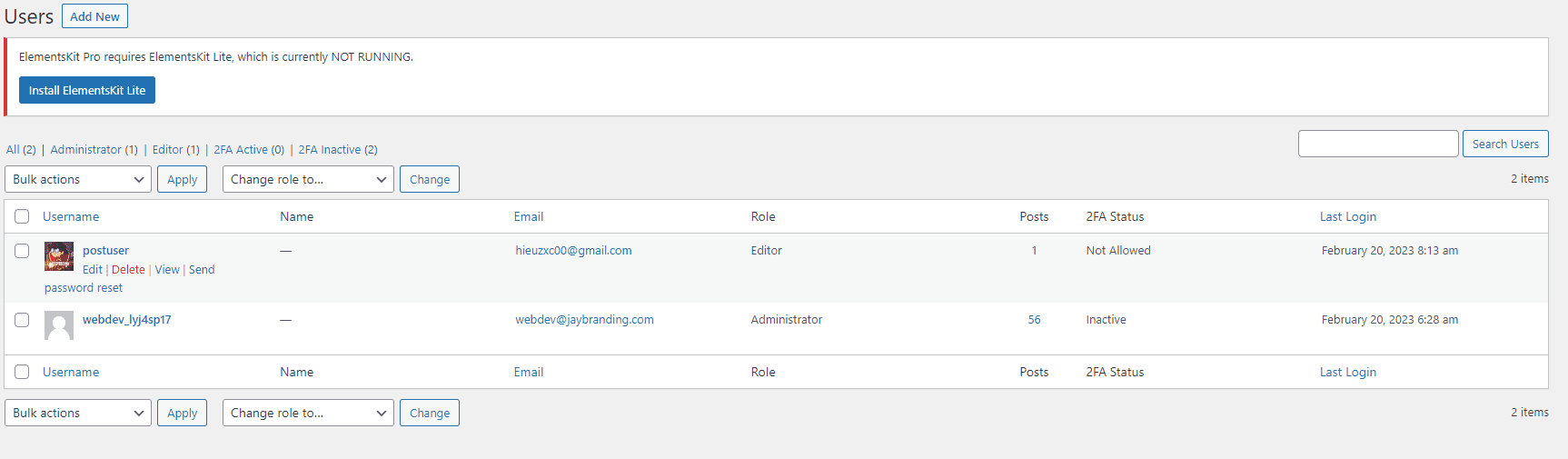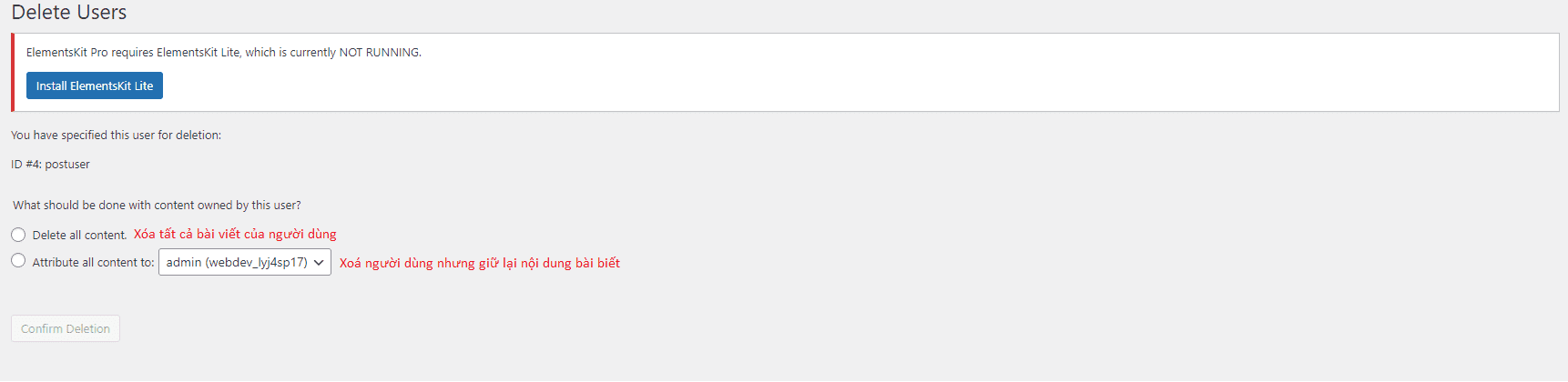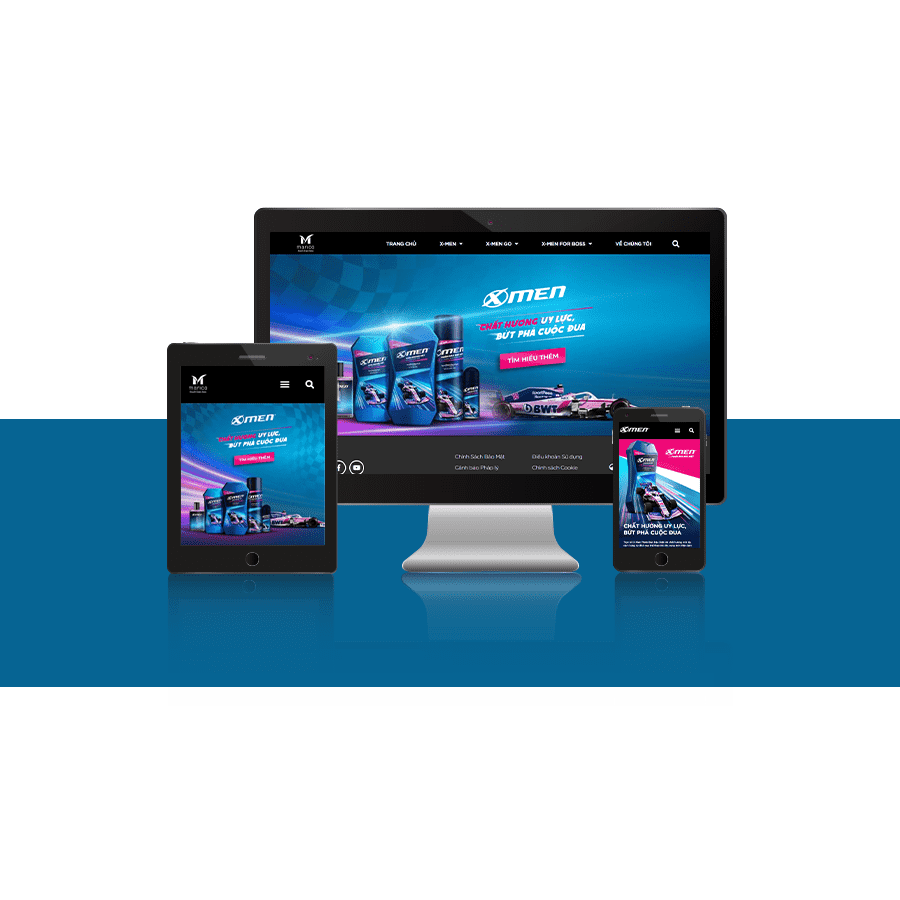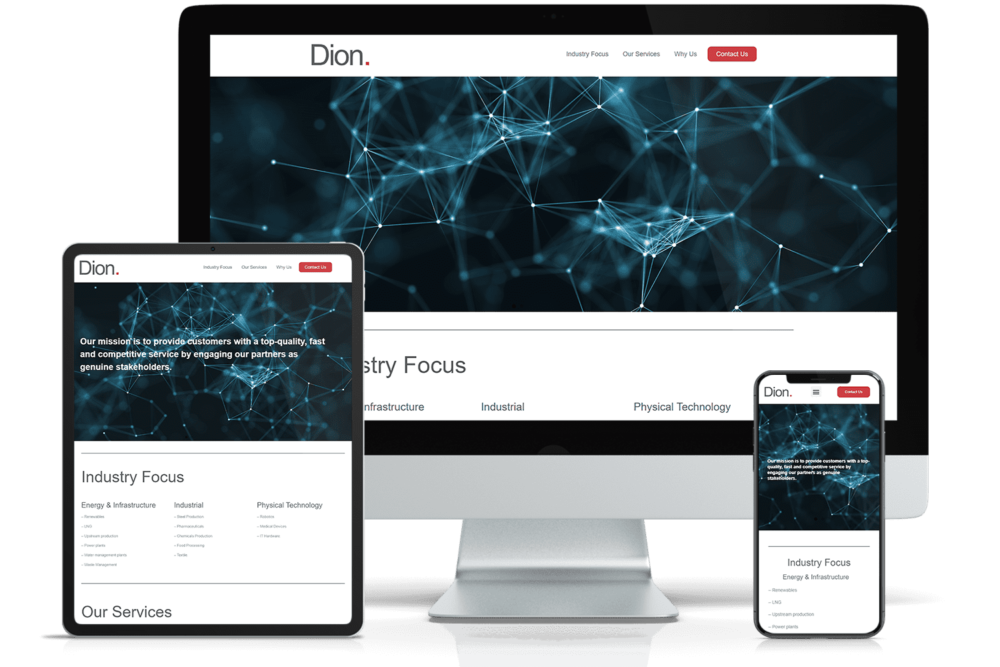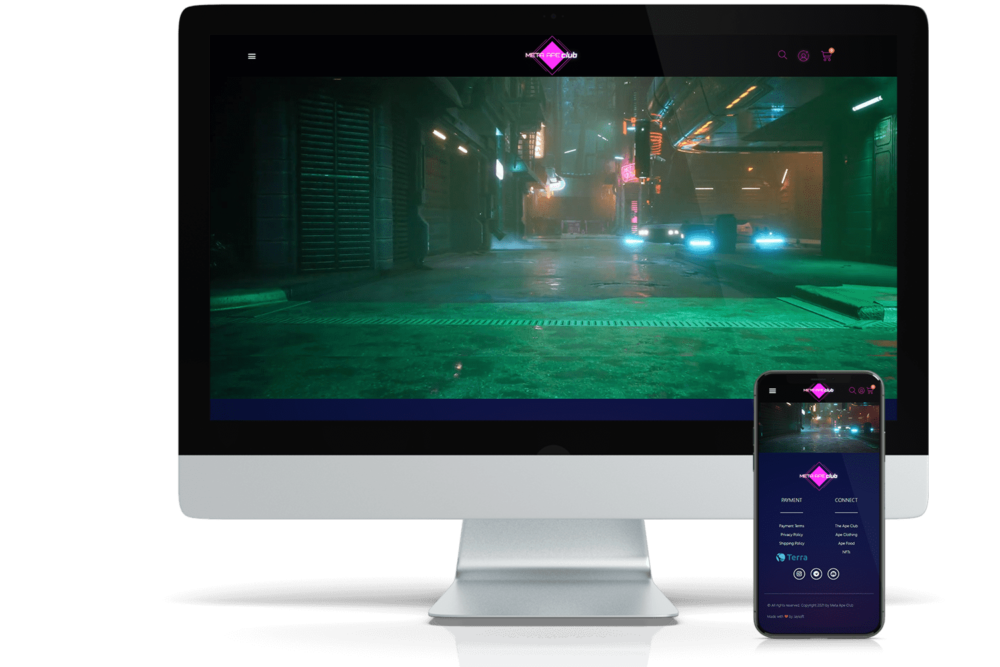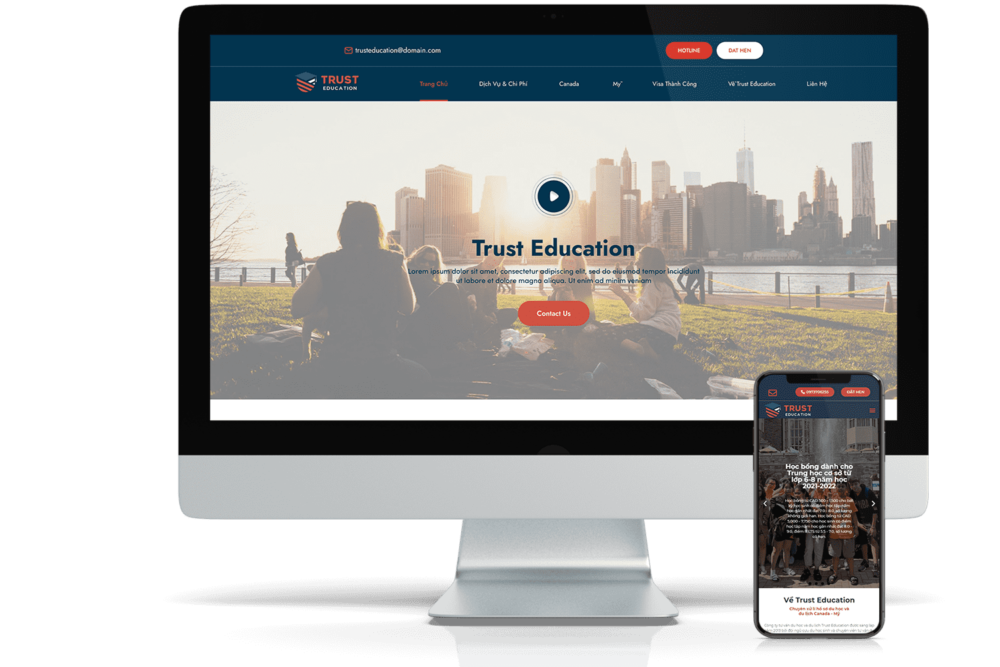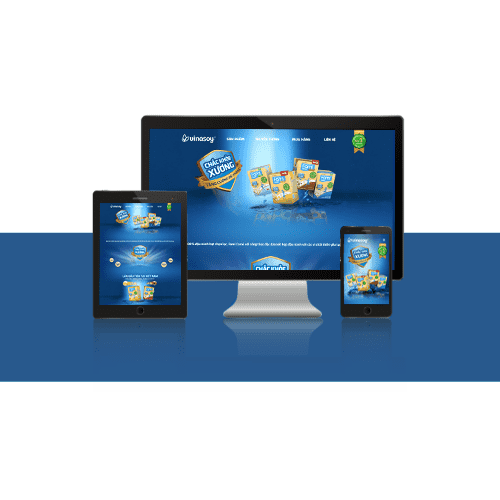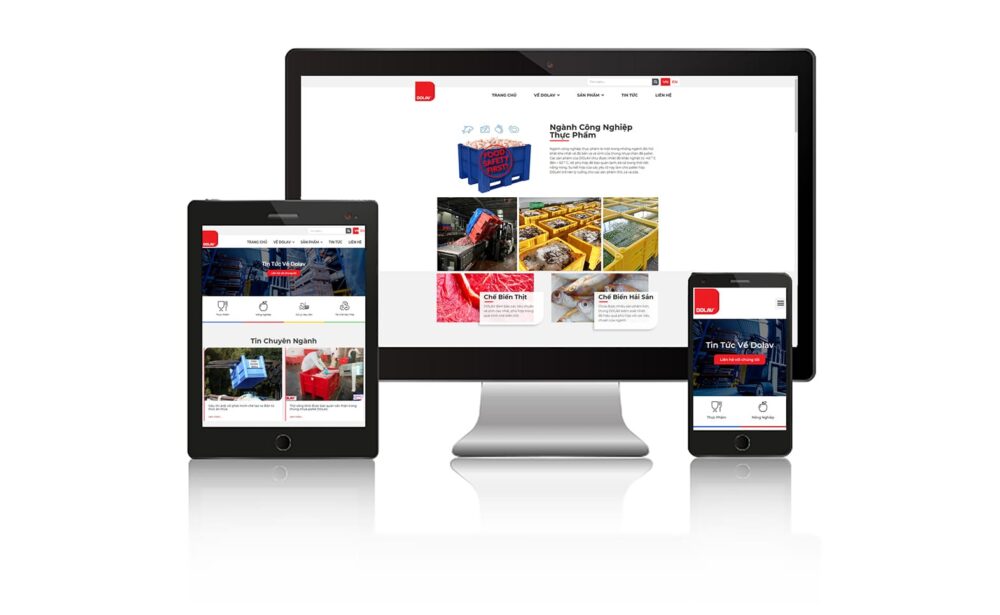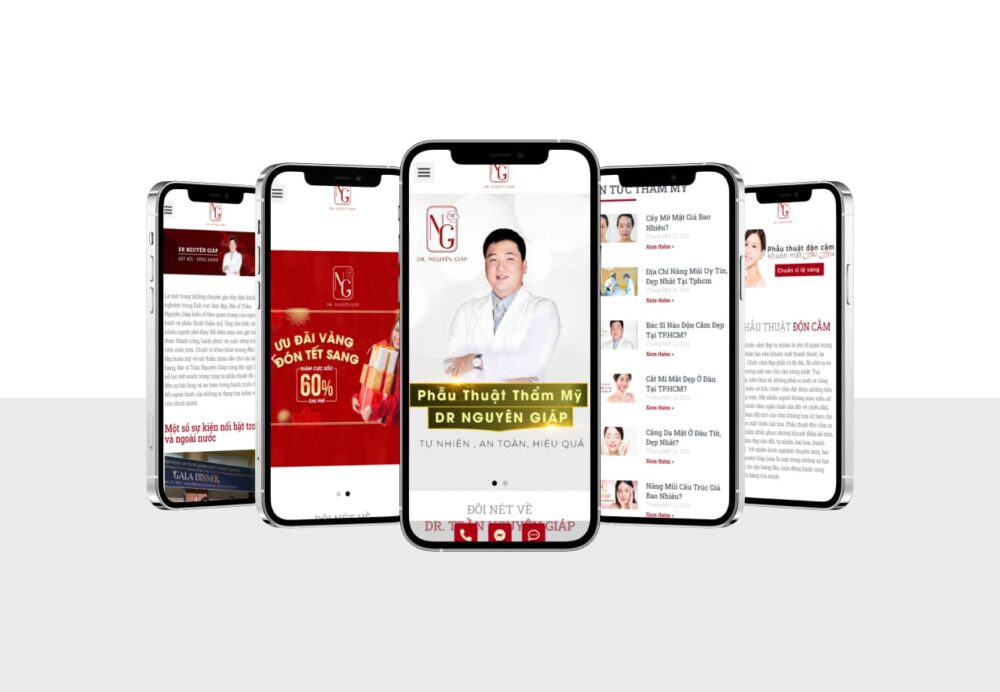Create a new user:
- Login to WordPress admin page (wp-admin).
- Select the Users section on the left navigation bar of the admin page.

- Click the Add New button to start creating a new user.
- Enter the new user's account name (Username) and email address (Email) in the respective fields.
- Enter a password for the new user or use the default password generated by WordPress.

- Select the role (Role) of the new user in your system. WordPress has 5 basic roles: Administrator, Editor, Author, Contributor and Subscriber. You should choose a role that aligns with the tasks and powers that new users will have on your site.
- Administrator: is the highest authority role in the WordPress system. Users with this role can manage all aspects of the site, including managing users, posts, pages, themes, plugins, system settings, etc.
- Editor: is the role of website content management. Users with this role can edit, delete or publish articles by any author on the site. They also have permission to create and edit pages, categories, and tags.
- Author: is the role that allows the author to post articles to the website. Users with this role can create, edit, and publish their own posts.
- Contributor: is the role that allows the author to submit articles for approval. Users with this role can create articles, but cannot post their own articles to the site.
- Subscriber: is a role that allows users to register members on the website. Users with this role can only view content on the site and cannot create or edit any articles.
- The “SEO Editor” and “SEO Manager” roles are not default roles, but custom roles created by third-party plugins to manage SEO related tasks. Typically, the “SEO Editor” role can edit on-page SEO elements such as title, description, and keywords, while the “SEO Manager” role has access to SEO tools for monitoring. and evaluate the effectiveness of the SEO campaign. However, the manner and authority of each of these roles will vary depending on the specific plugin used on your site. If you want more details on how to use these roles, refer to the documentation or learn each specific plugin used.

- After completing the information fields, click the Add New User button to create a new user.
Delete user:
- Login to WordPress admin page (wp-admin).
- Select the Users section on the left navigation bar of the admin page.

- Find the user you want to delete in the list of users and hover over that username.
- Click the Delete button under that username.

- If you want to remove a user account completely from your system, select Delete all content and press the Confirm Delete button.
- If you just want to delete a user account without deleting all of their content, uncheck the Delete all user posts box and press the Confirm Delete button.

Note: During user creation and deletion, make sure that you are logged in with the account with the highest access rights (for example, an administrator account) to avoid unexpected problems.