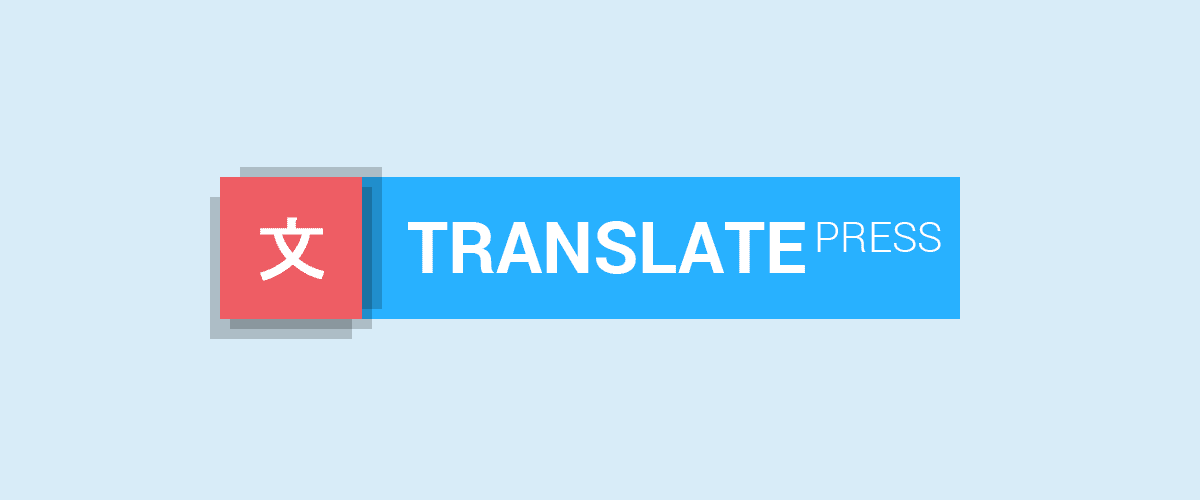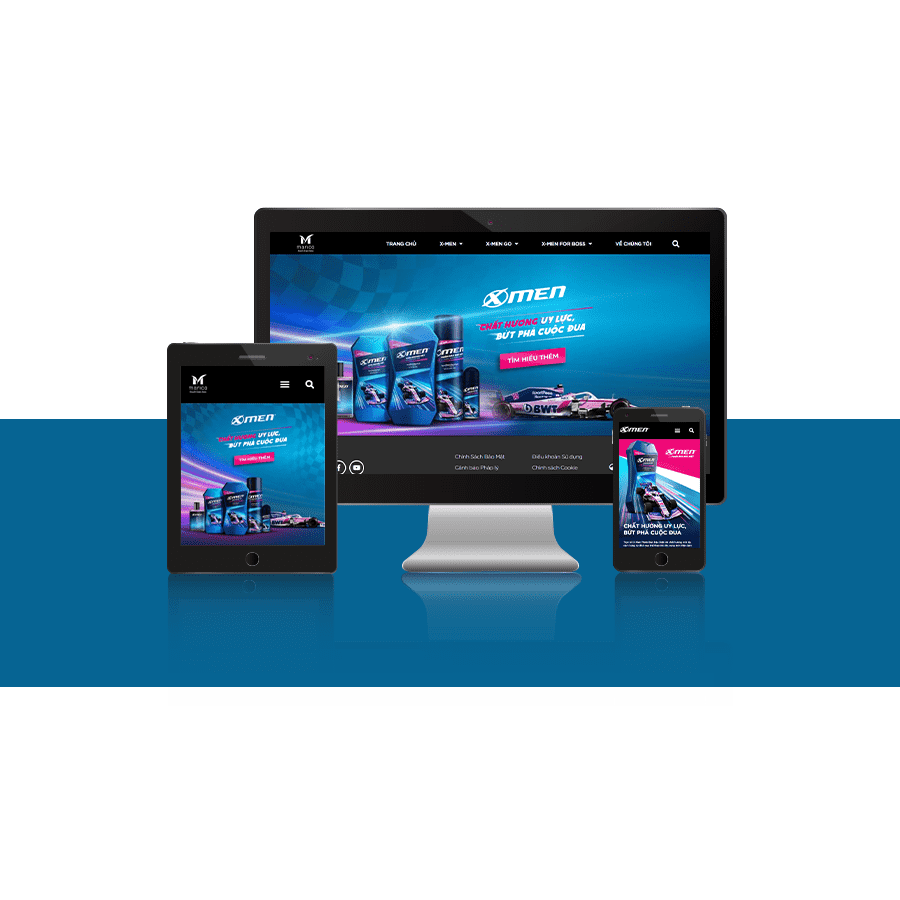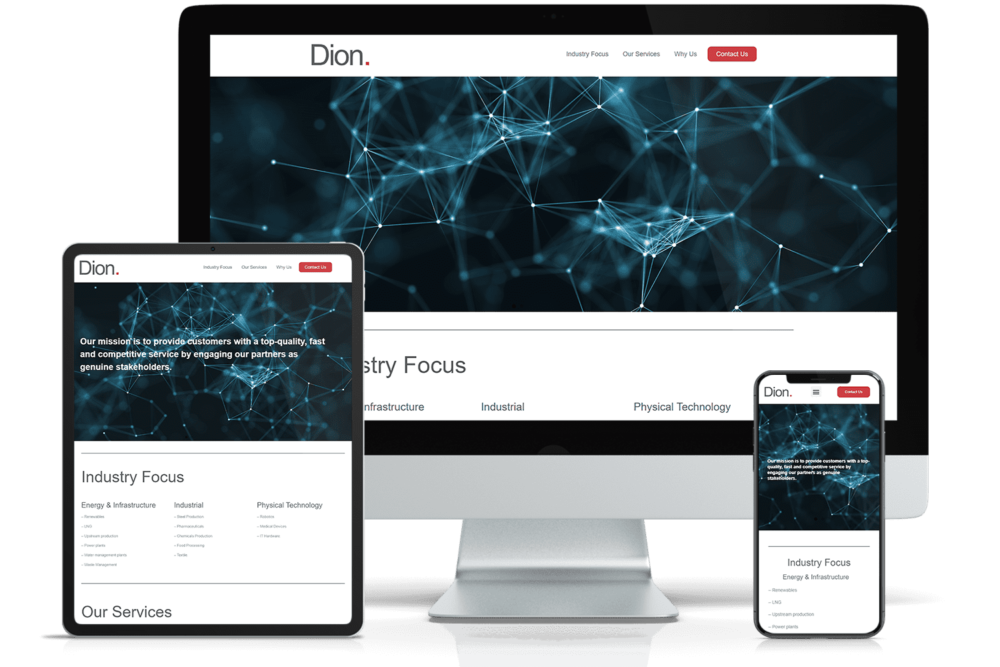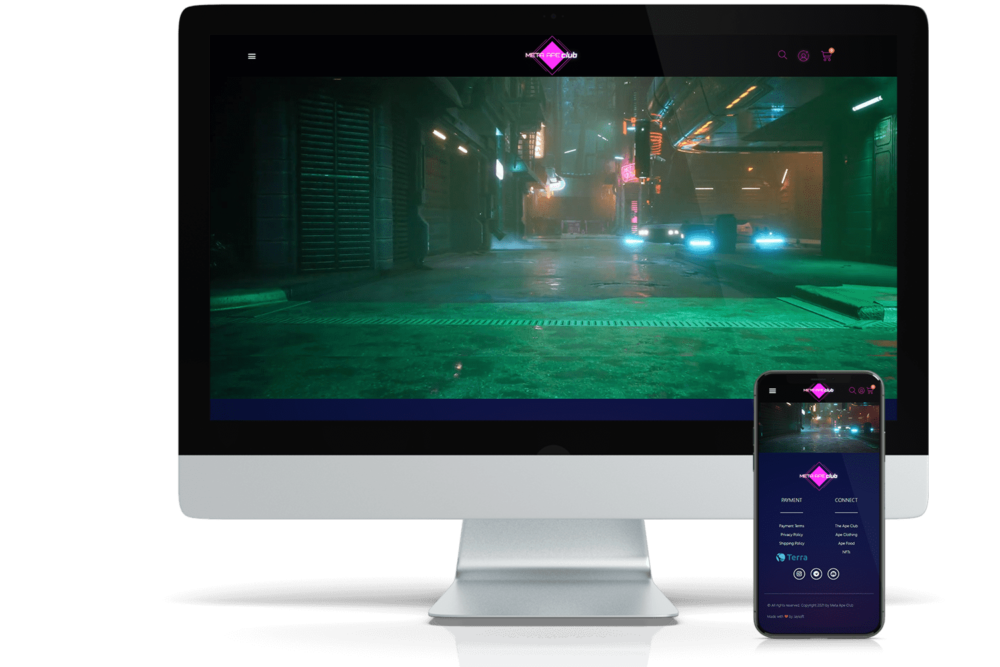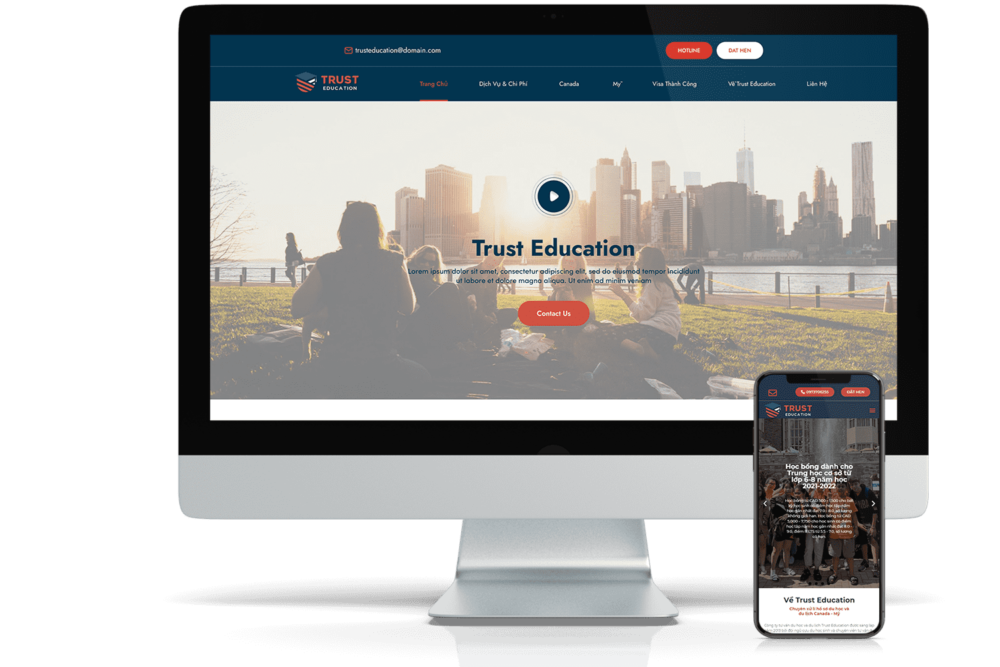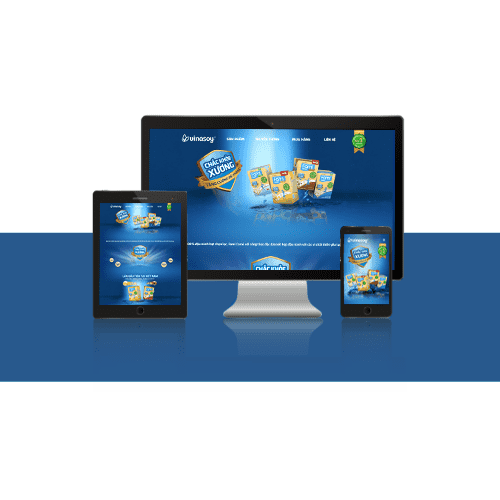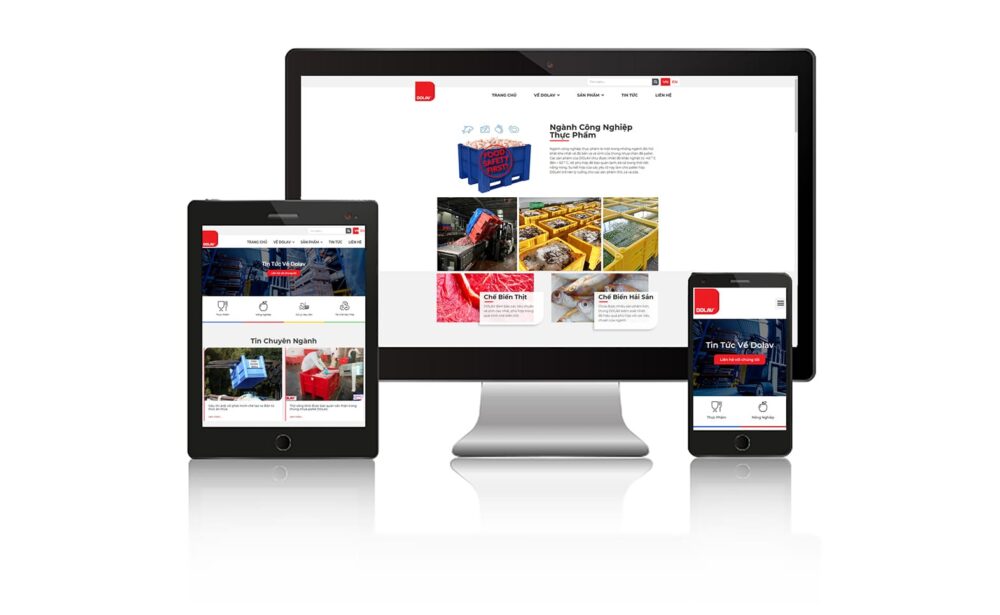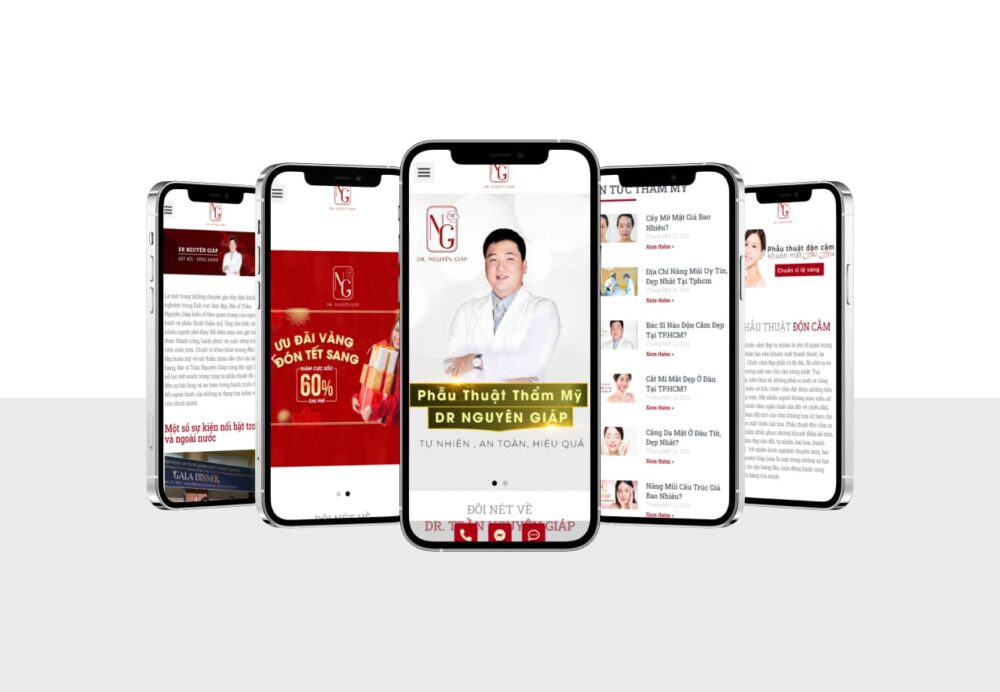Translate content on the Website
To translate your web page, simply click on the ' tabTranslate Site' on plugin settings page or above button WordPress admin bar.
In this editor, you can click on any text on the web page in the right pane and TranslatePress will translate it in the left column.
Whenever you make changes, the results appear on the page in real time.
- Instructions on how to manage users on WordPress
- How to Use Elementor in WordPress
- Instructions for granting an account in the Premium URL Shortener system
- Instructions to create QRCode with shortened link and view traffic report...
- Instructions for posting and managing Wordpress articles
In this live editor, you can click on any text on the website in the right pane. Then TranslatePress will load it in the left column for translation.
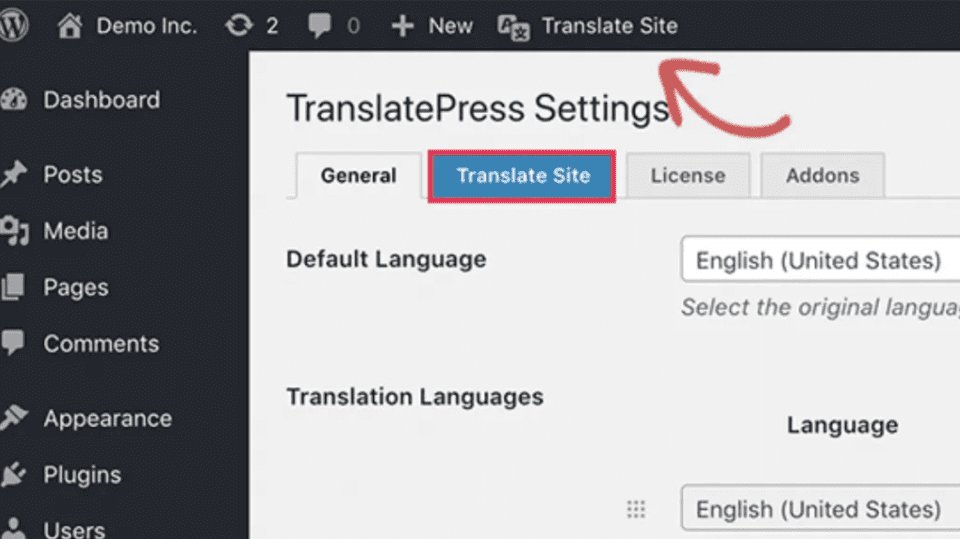
Instructions for translating website content
Next, click on the language you want to translate into, then provide your translation.
After entering the translation, click the “Save Translation" at the top and then select the button "next“. TranslatePress will automatically load the next string on the page for translation.
Alternatively, you can also click the drop-down menu below the default language. It will display a list of translatable text strings on the page. You can select any string, and then provide a translation.
List of translatable text strings on the page
Any content on the site can be translated. This includes navigation menus, buttons, sidebar widgets, meta text, etc.
You can go to any page by clicking on the links on the screen, and then start translating that page.
TranslatePress allows to start translating any page or post on the website right after logging in. Just click the “Translate Page” at the top to enter the live editor.
Multi-language translation with plugin TranslatePress
After translating a string, the plugin will automatically translate it in other locations. For example, after translating the title of a post, the title in the sidebar widget will also be automatically translated.
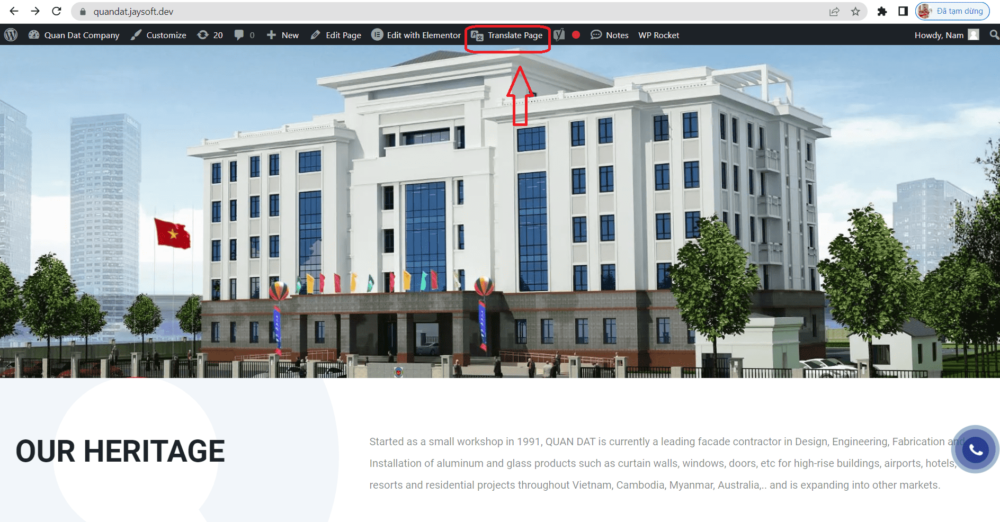 Select button Translate Page to manually translate the content to be translated
Select button Translate Page to manually translate the content to be translated
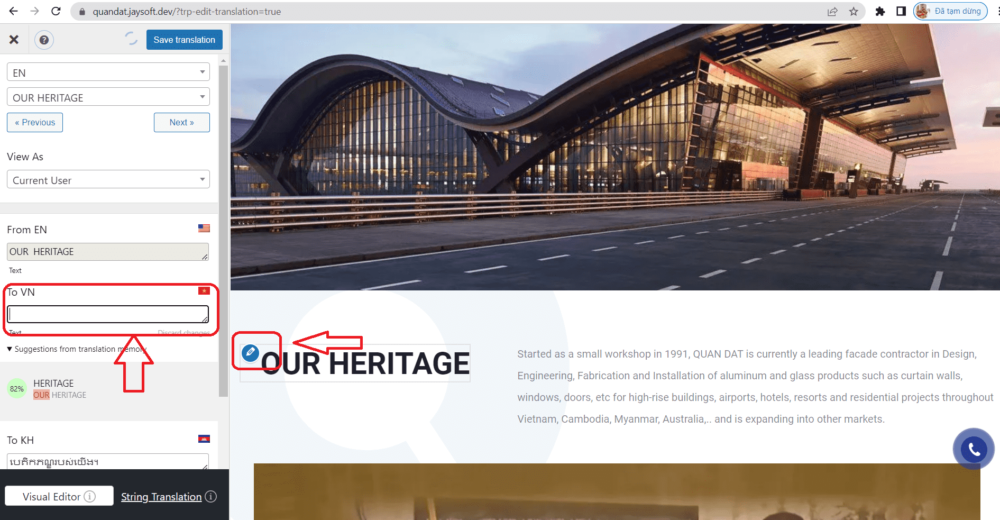
Select the content to be translated into another language, click on the "Pen" icon to fill in the content to be translated in the box on the left.
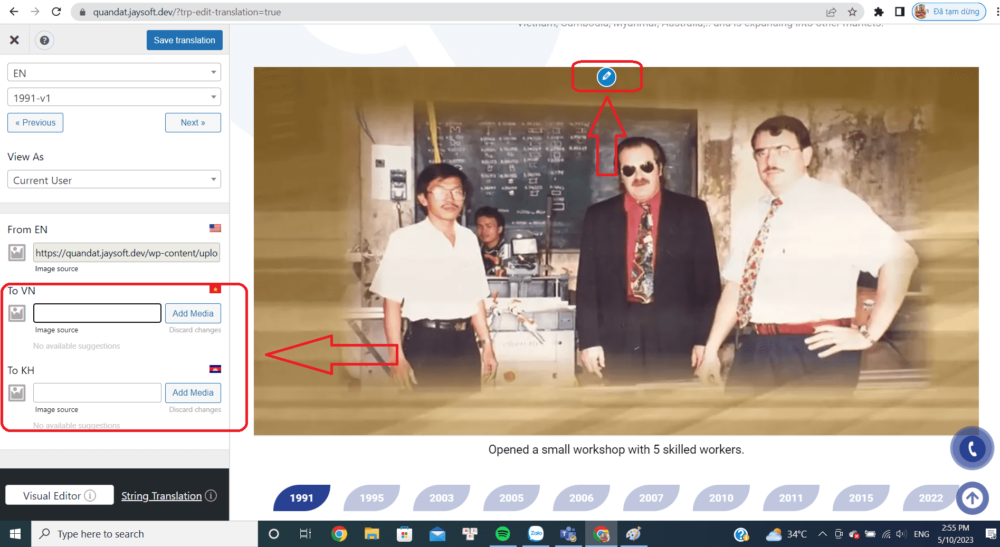
Hover over the image, click on the "pen" icon to adjust the image to suit the selected language

Hover over the image, click the "pen" icon to adjust the caption in the left box to match the selected language.
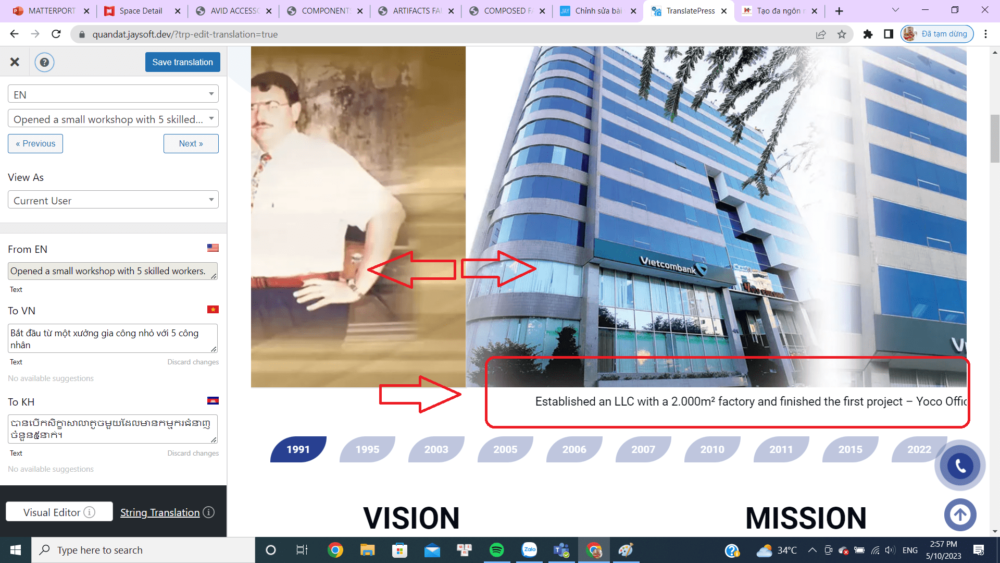
Drag the photo to the side to be able to edit the caption content on each photo

Press the button " Save Translation” to save changes
Now you can go to your website to see the results. If you liked this article, please support us by sharing this knowledge with your friends.