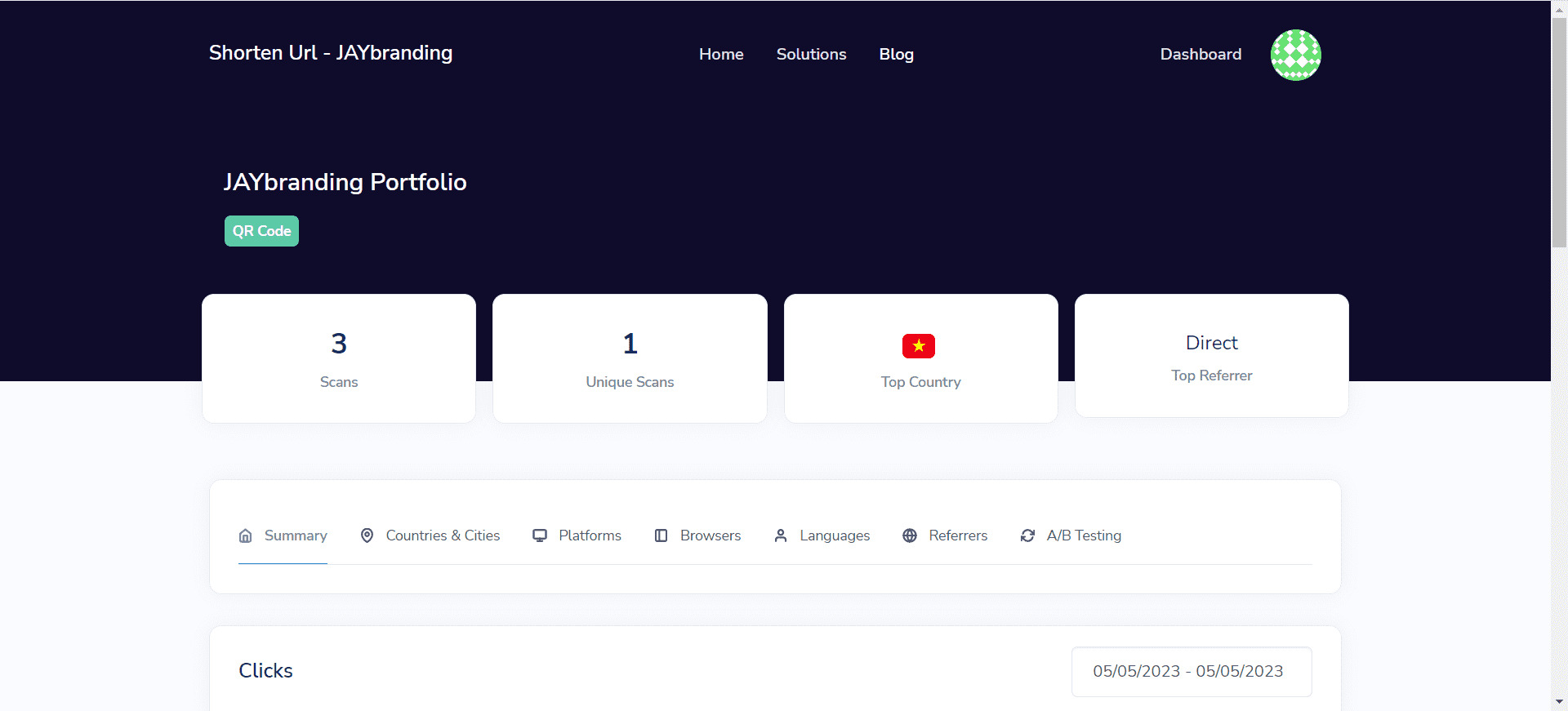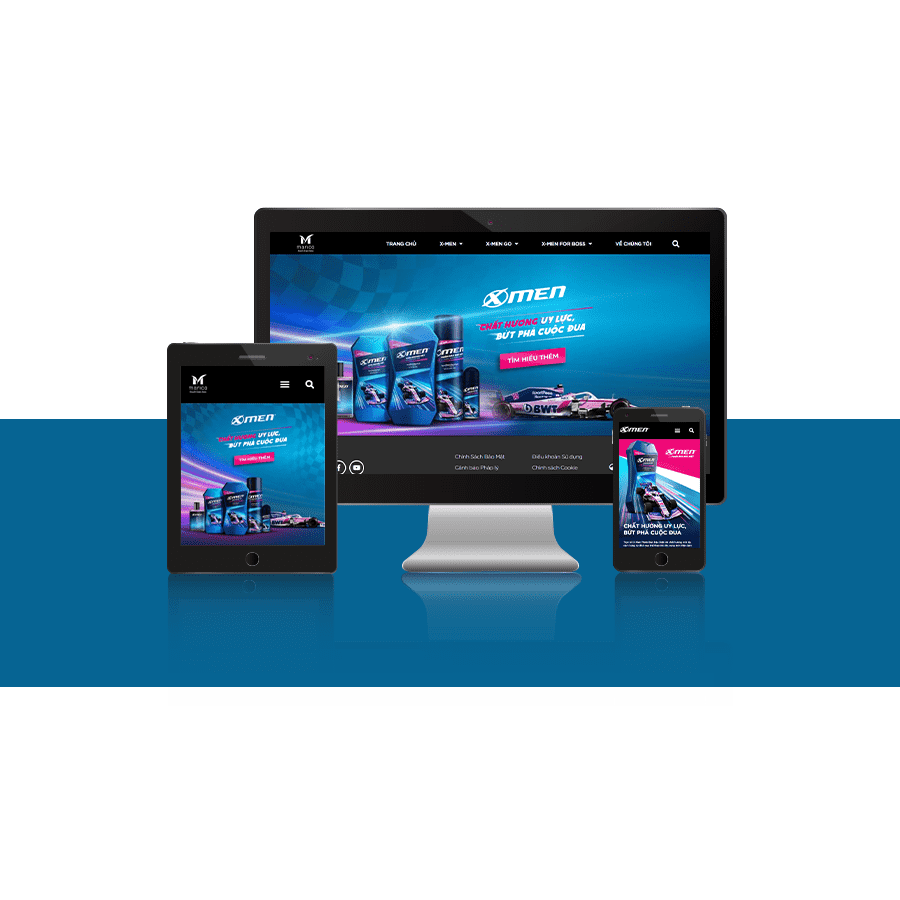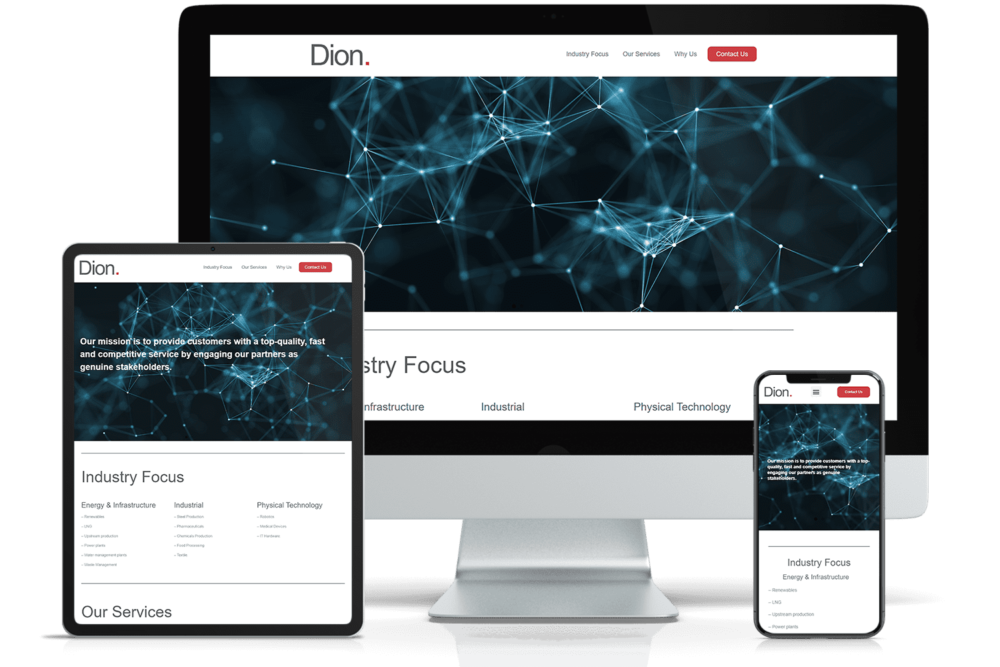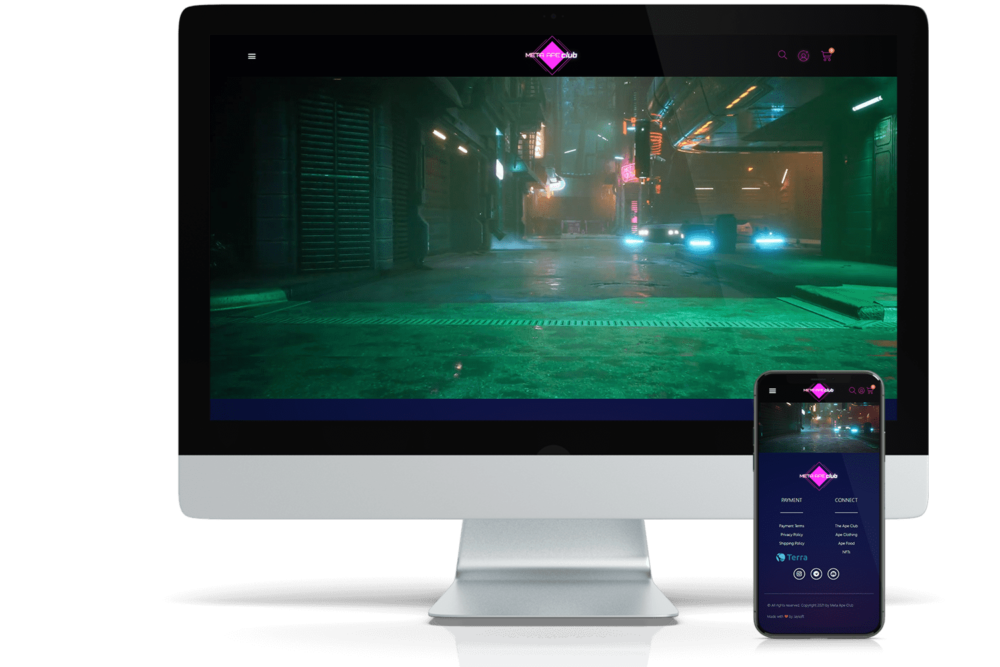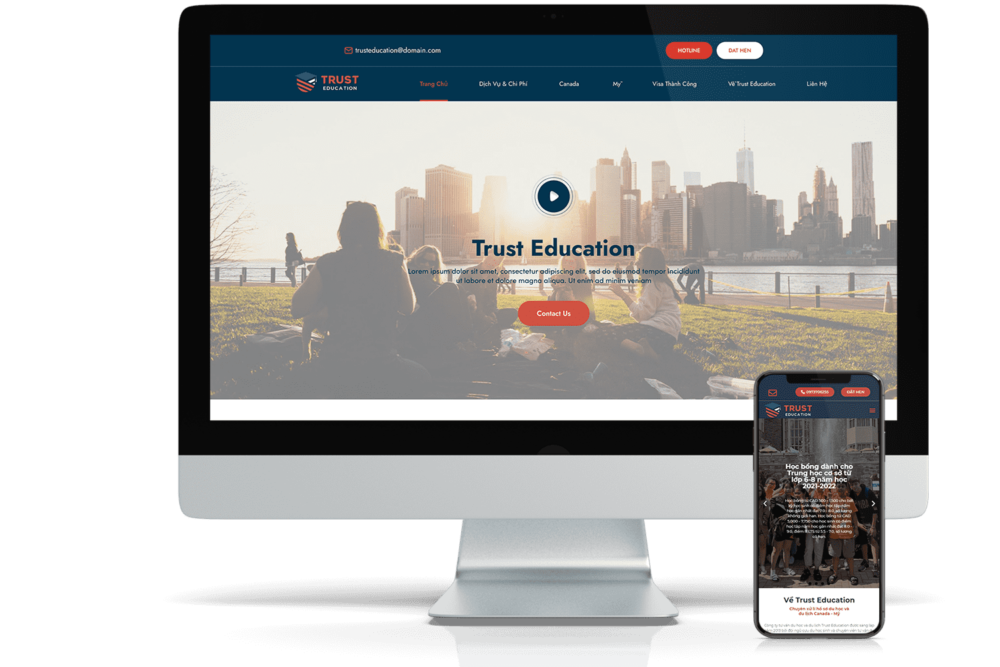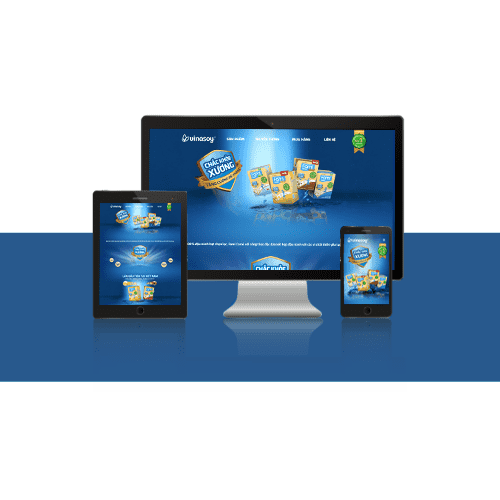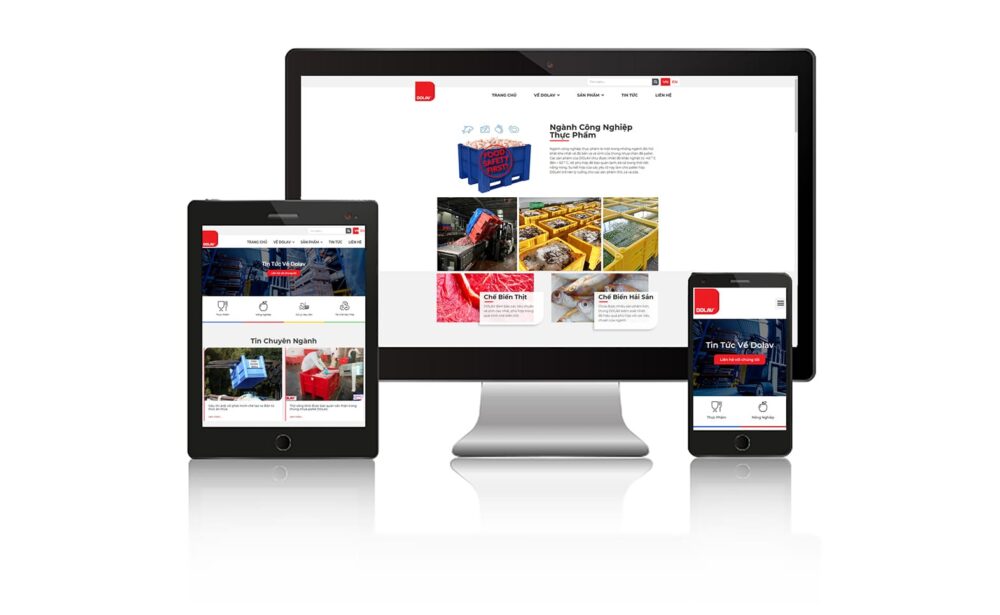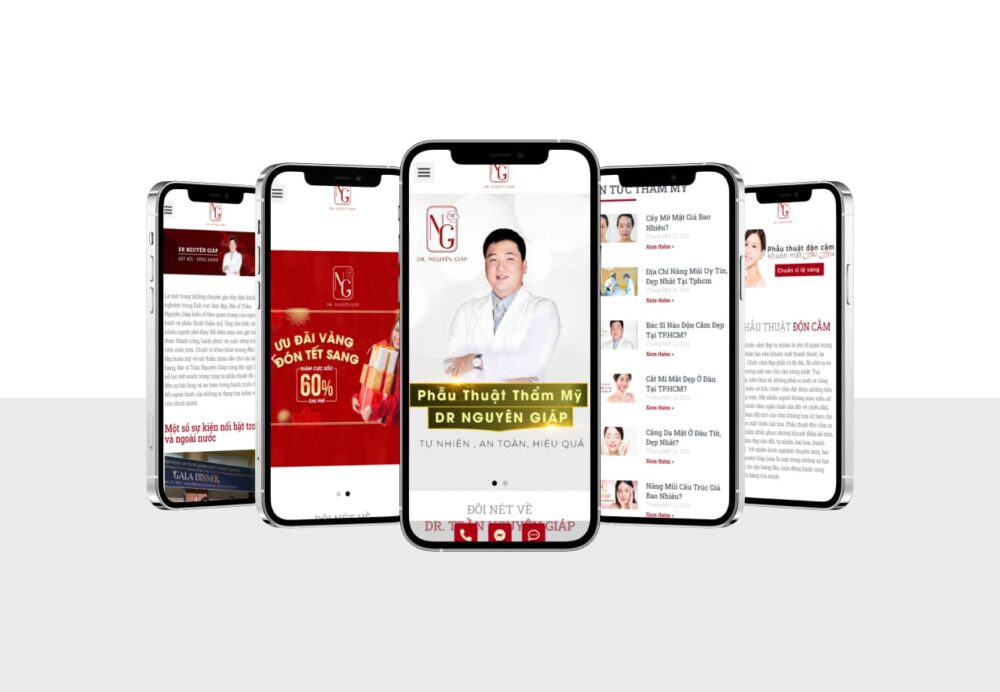With the Premium URL Shortener toolkit provided by JAYbranding, it's easier than ever to create QRCode with shortened link and view statistics of visits!
Service account login
Step 1: After accessing the URL provided by JAYbranding (eg 1050.jaysoft.dev), you will see a greeting interface appear similar to the image below. Click on the key icon to go to the page Log in.
- Instructions for granting an account in the Premium URL Shortener system
- Instructions on how to manage users on WordPress
- How to Use Elementor in WordPress
- Manual translation guide for TranslatePress
- Instructions for posting and managing Wordpress articles
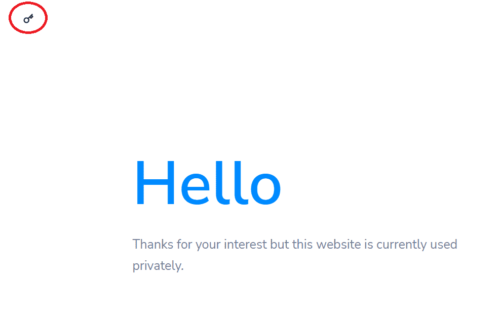
Step 2: Import Email or username & Password provided and click on Login to login.
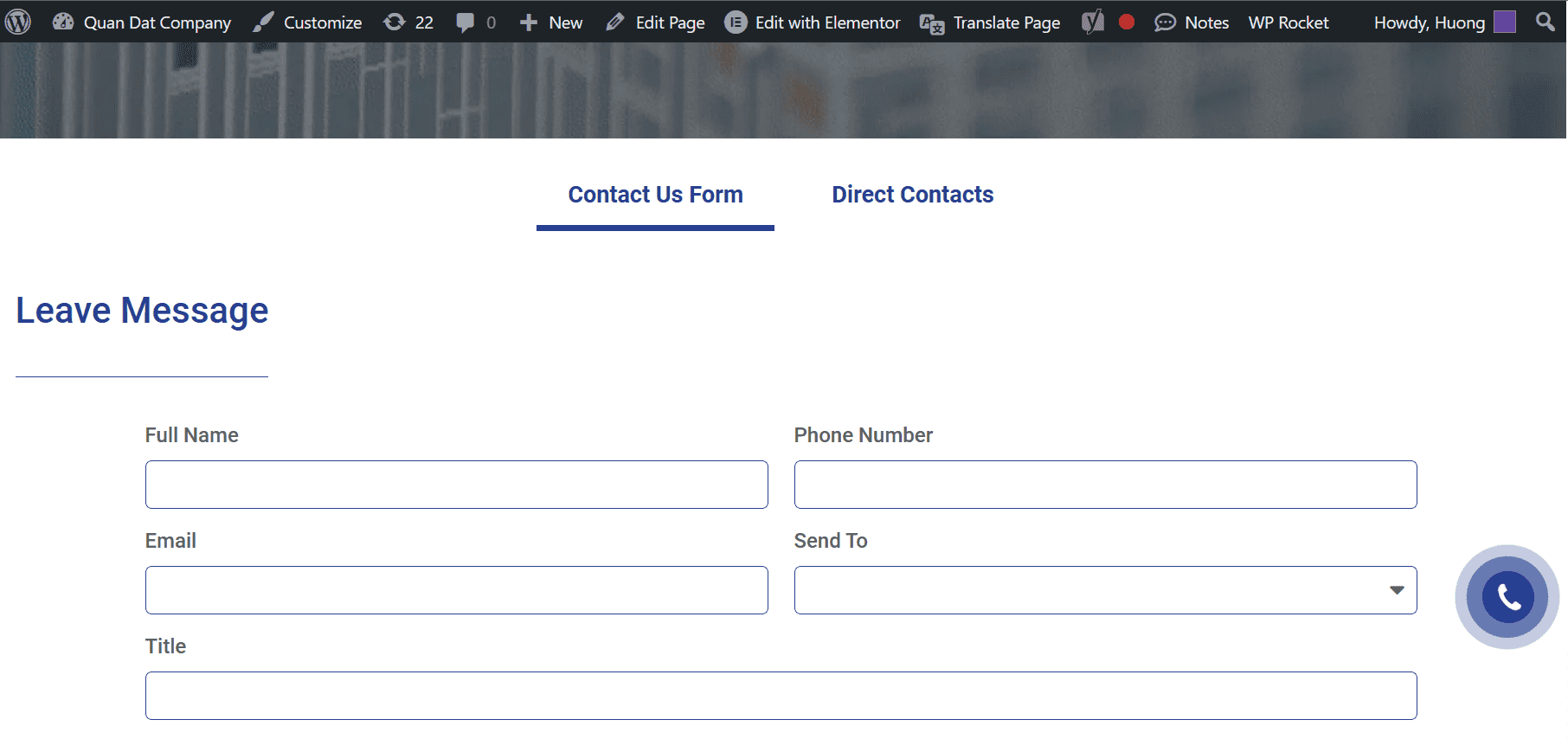
After successful login, you will see the member interface as shown below.
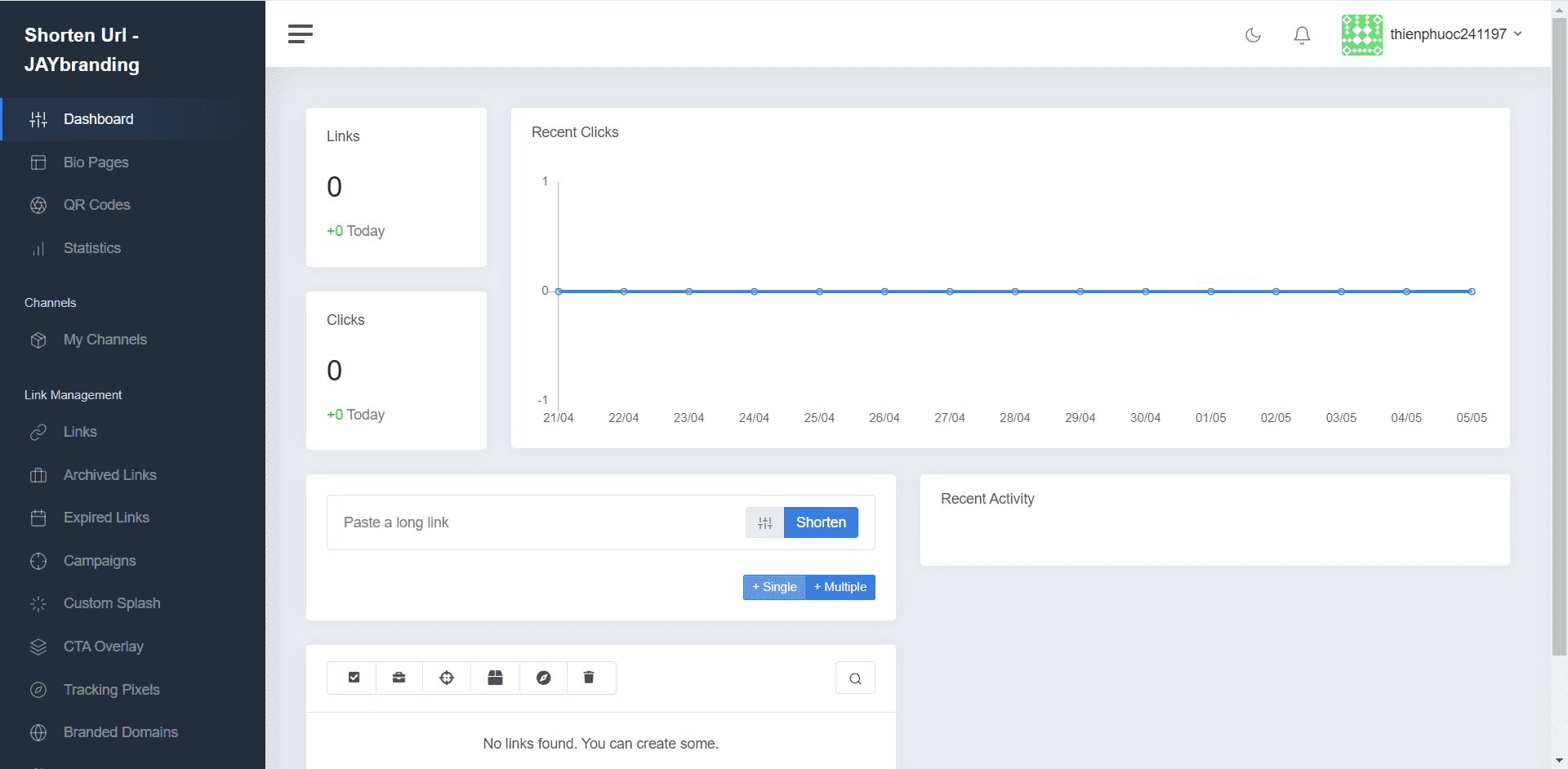
Instructions for creating shortened links
Step 1: Right at the page Dashboard of the user interface, you will see an area that allows shortening the link as shown in the image.
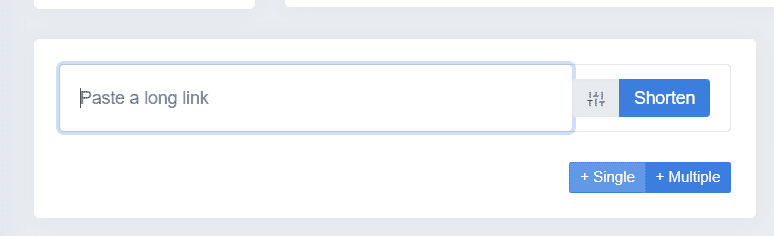
Here, there are three buttons we need to care about: Settings (gray button), Single and Multiple.
Because Settings are technical options that will not be covered in this tutorial.
Function Single Used to shorten a link.
Function Multiple Used to shorten multiple links, allowing up to 10 links to be performed at the same time (enter one link per line).
Step 2: Copy the link you want to shorten and paste it in the box Past a long link. Then press Shorten.

Step 3: A new dialog box will appear. Here you can Copy link shortened, share shortened links on social networking platforms or Download code QRCode leads to shortened link (there are two formats: PNG and SVG).
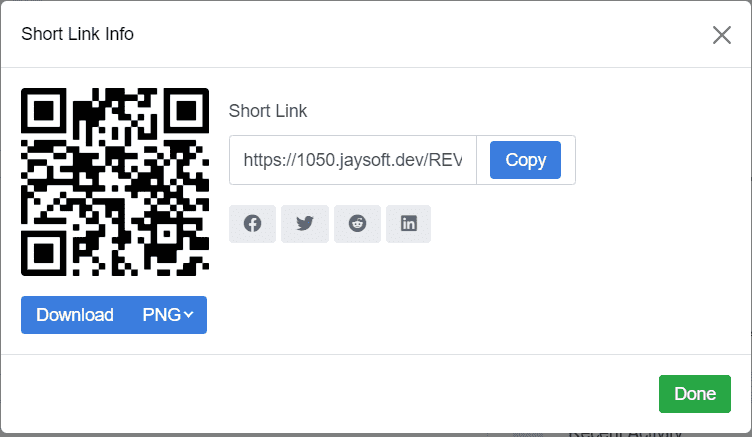
Instructions to create QRCode with shortened link
Step 1: From the left menu, select QR Codes.

Step 2: At interface QR Codes, press Create QR.
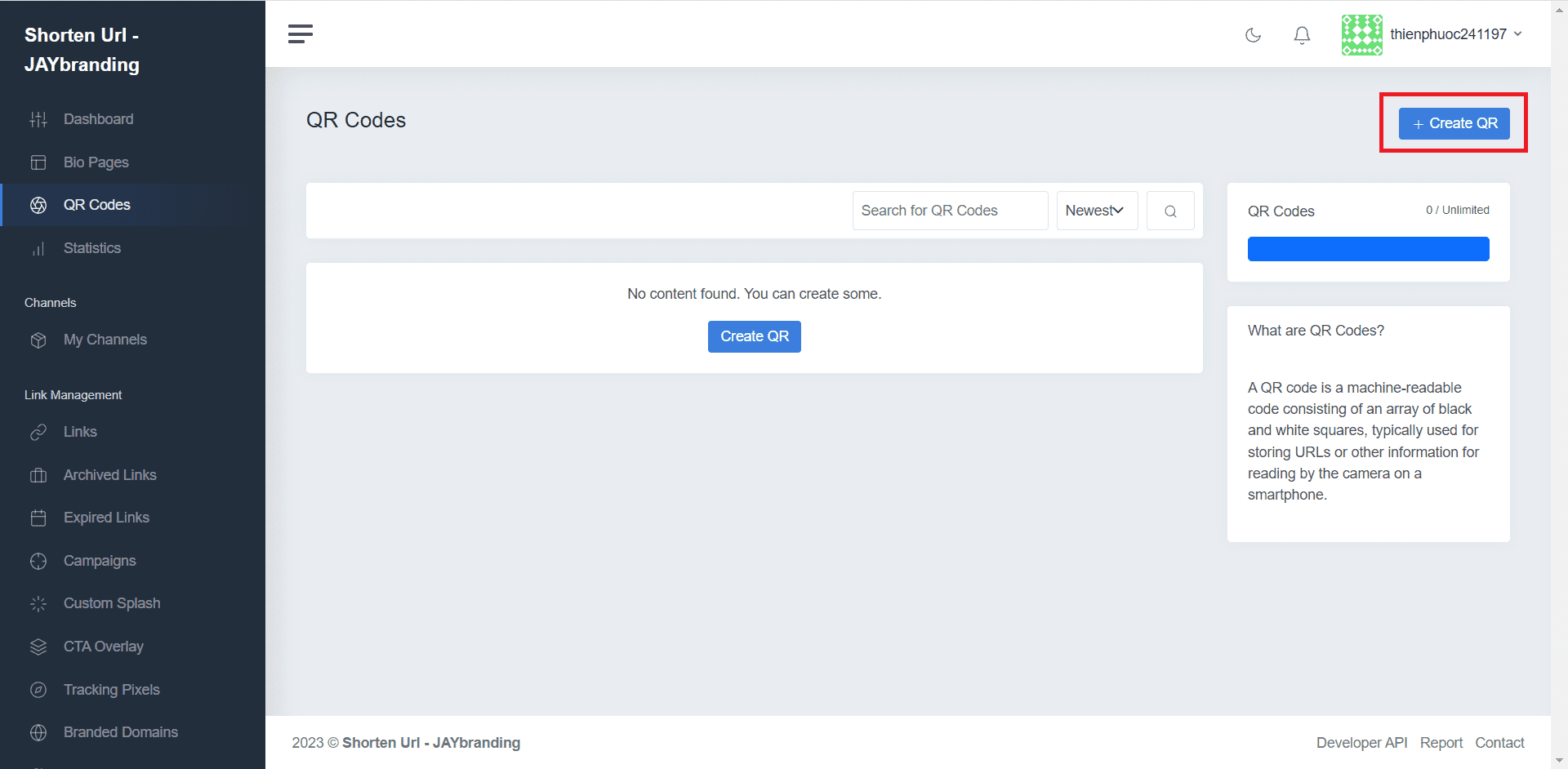
Step 3: Section Dynamic QR – Trackable, select Link.
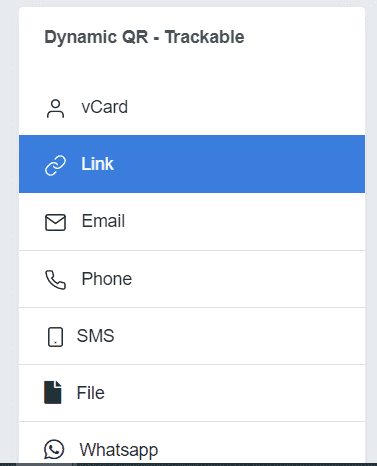
Step 4: Enter a name in the field QR Code Name (important for you to proceed to view statistics and manage later), paste the link in the section Your Link.
For example, create a shortened link for your Portfolio page JAYbranding. (https://www.jaybranding.com/portfolio)
At this point, you can already press Generate QR create a QRCode or so, but if you want to own more unique and fancy QRCodes, see more step 5.

Step 5: Decoration for QRCode.
There are two features that allow you to decorate your QRCode Colors and Thiết kế.
- Colors:
Select Single Color to generate a monochrome QRCode or Gradient Color to generate a gradient QRCode, with fields:
– Background: QRCode background color
– Foreground: Color of QRCode.
– Eye Frame Color: Border color of three eyes around QRCode.
– Eye Color: The color of the three eyes around the QRCode.
– Gradient Start – Gradient Stops: Two colors of QRCode if select feature Gradient Color.
– Gradient Direction: Color gradient direction if feature is selected Gradient Color (Vertical – vertical, Horizontal – horizontal, radial – center, diagonal – diagonal).

- Thiết kế:
– Choose the logo that appears between the QRCode, or upload your own logo at Custom Logo.
– Size (px): Choose the logo size.
- Matrix Styles: Select QRCode shape.
– Eye Frame: Select the border shape of the QRCode three eyes.
- Eye Style: Select the shape of the QRCode three eyes.
– Margin: Select margin spacing.
– Error Correction: Permissible error rate. The higher the ratio will help when the QRCode is blurred or damaged (for example when printing on paper).
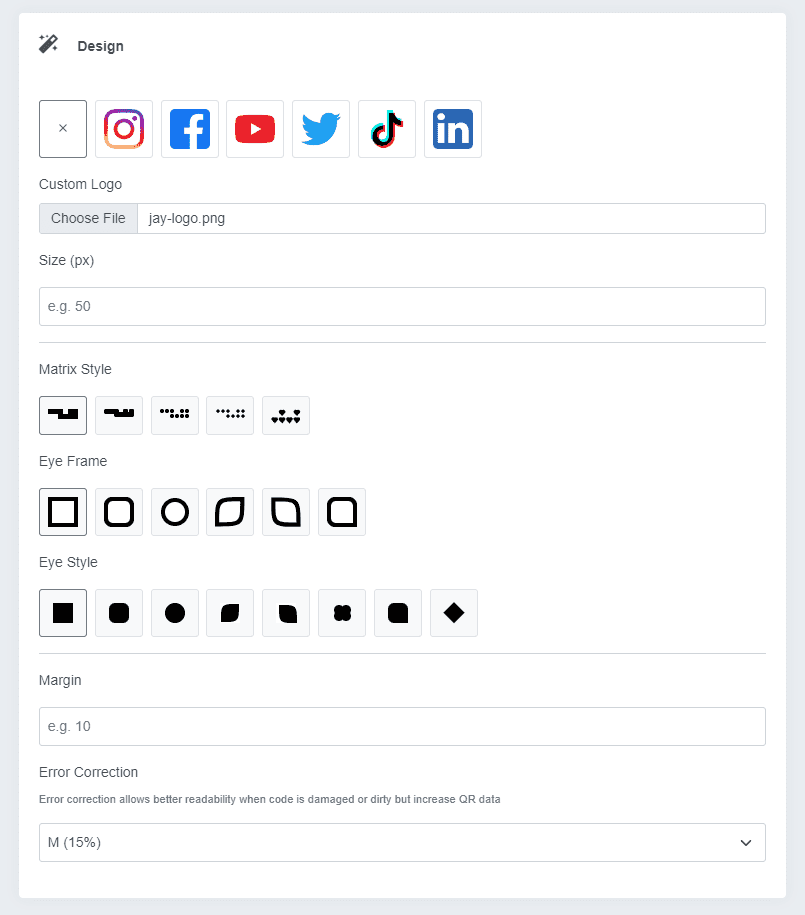
Once selected, click Preview to preview the shape QRCode, or Generate QR to officially generate QRCode.
Step 6: Display Edit QR will appear with the message QRCode has been created successfully.
Here you can Download QRCode with PNG, SVG or PDF format to your computer or edit the data and click Update.
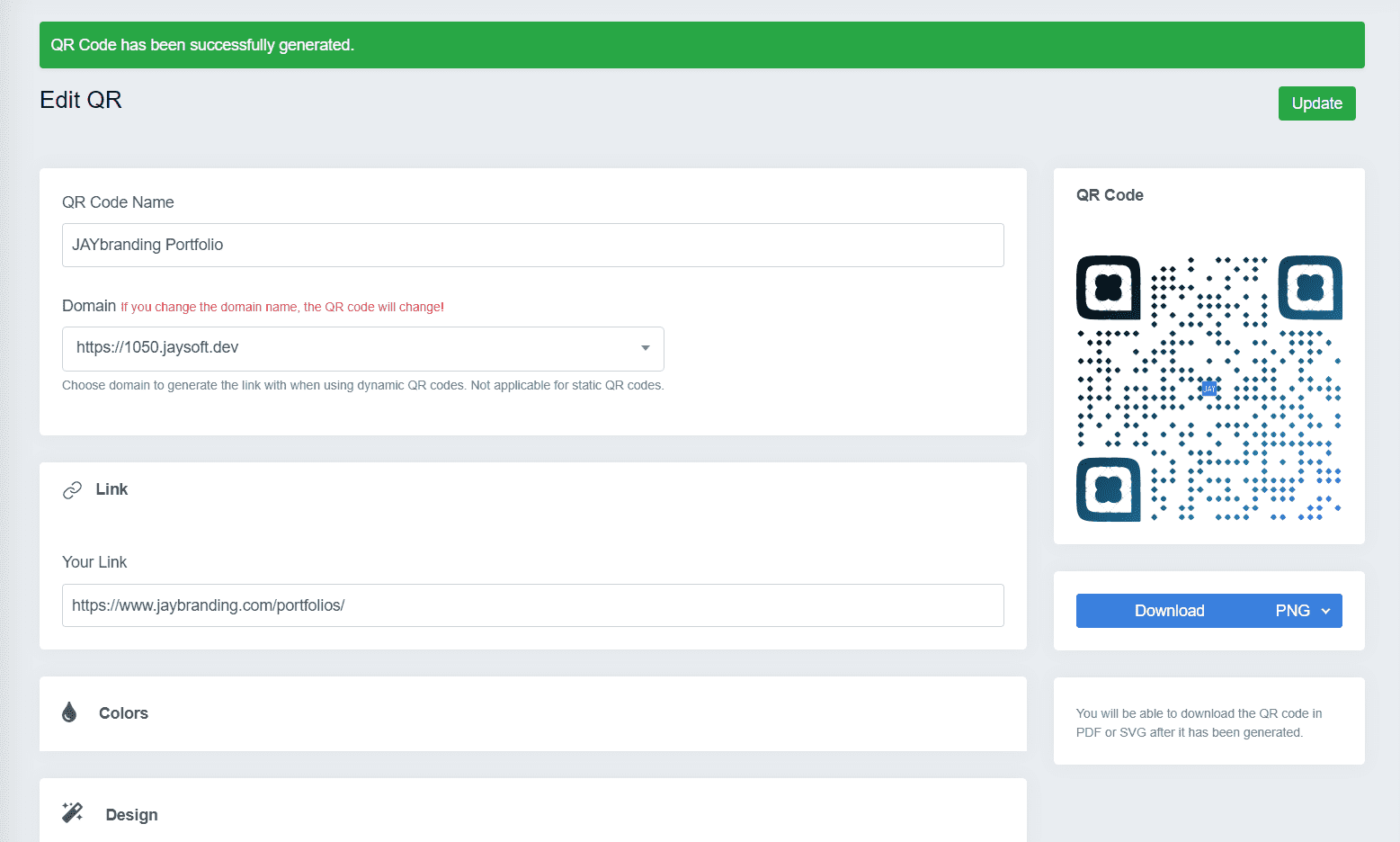
View visit statistics
Step 1: Revisit the interface QR Codes. You will now see the QRCode you just created appear.
Click on the three-dot icon in the right corner of QRCode and choose Statistics.
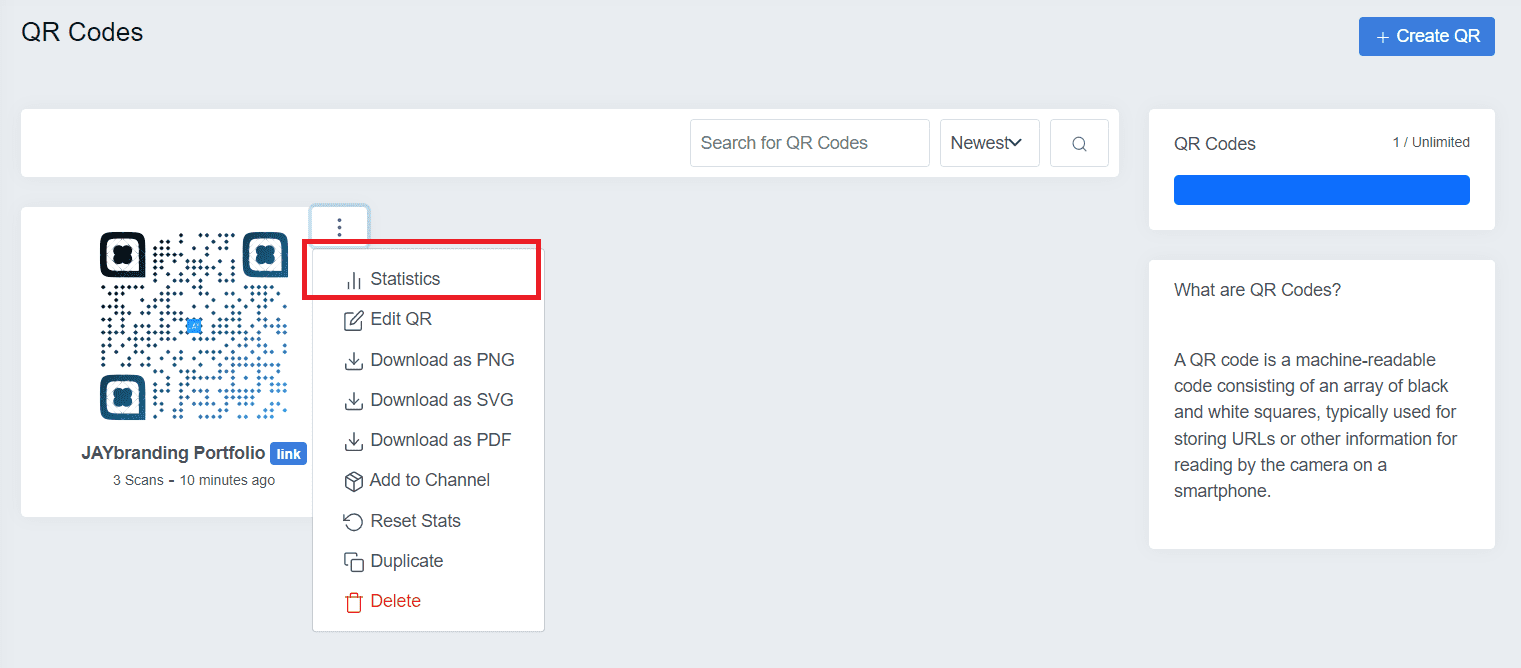
Step 2: A new interface will appear. Here you can see all the statistical information such as:
- Scans: Number of scans.
- Unique Scans: The number of scans is counted as unique (determined by network IP).
- Top Country: Country scanned the most
- Summary: Overview diagram.
- Countries & Cities: Country and city.
- Platforms: Platform (eg Android – iPhone).
- Browsers: The browser accesses the link.
- Languages: Language of the scanning device.
- Referrers: Intermediate access (eg access from Facebook, Twitter, Instagram)