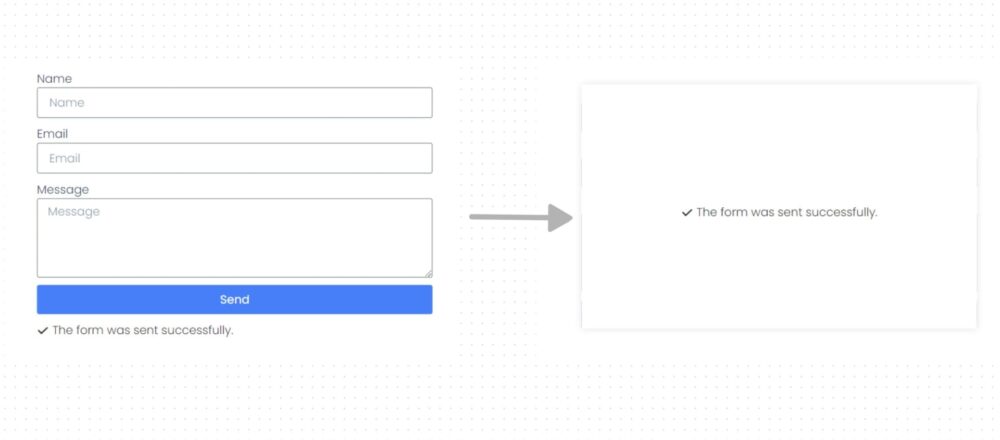CSS Flex – Basic
Justify Content: Space Around <div> <div></div> <div></div> <div></div> <div></div> </div> <style> .wrapper{ display: flex; justify-content: space-around; } .block{ width: 100px; height: 100px; background-color: rgb(200,44,54,0.4); border: red 2px solid } </style> Justify Content: Space Between Align Items: Center <div> <div></div> <div></div> <div></div> <div></div> </div> <style> .wrapper2{ display: flex; height: 500px; justify-content: