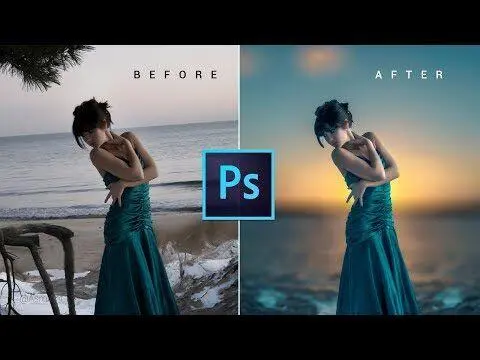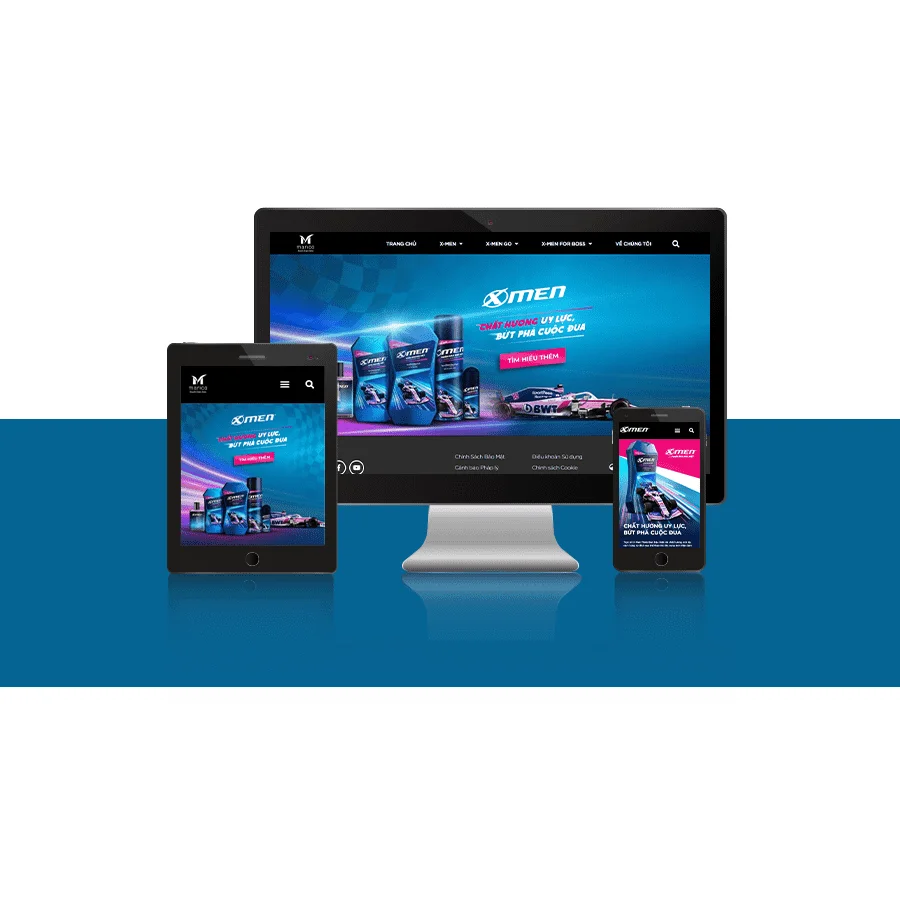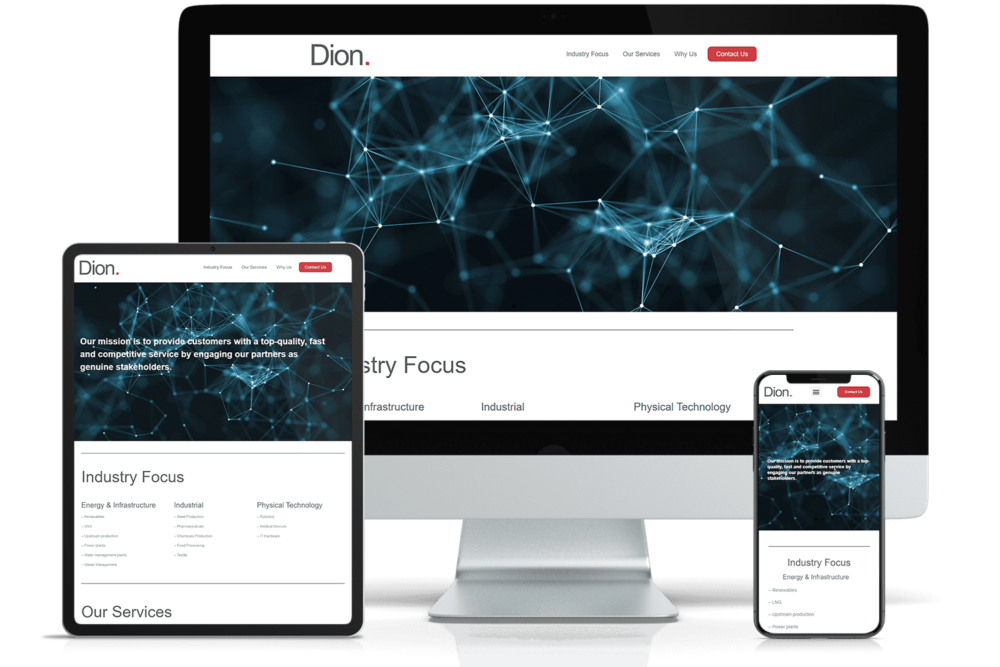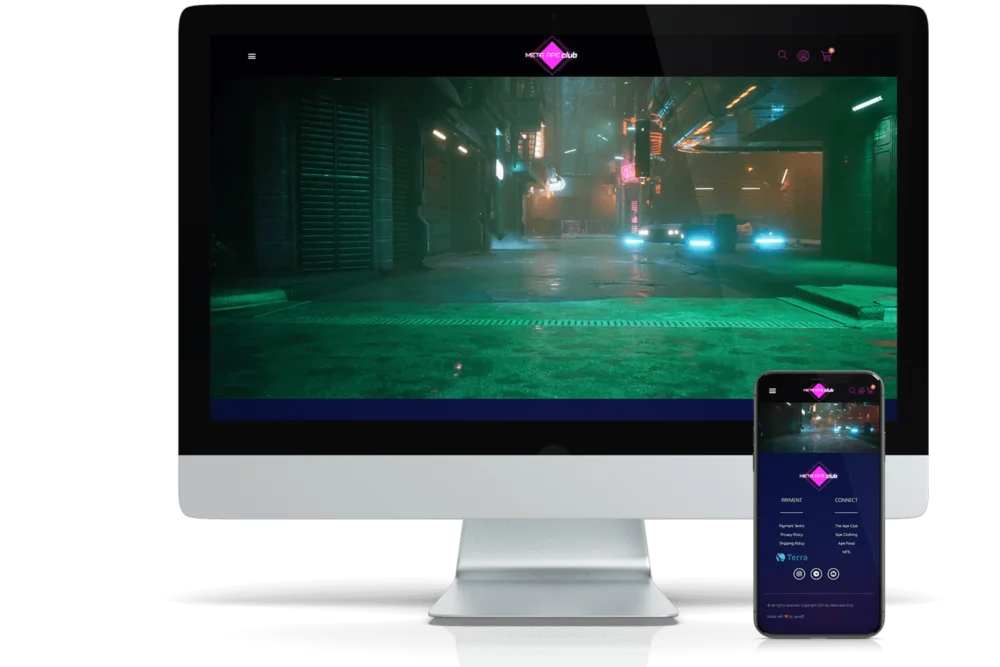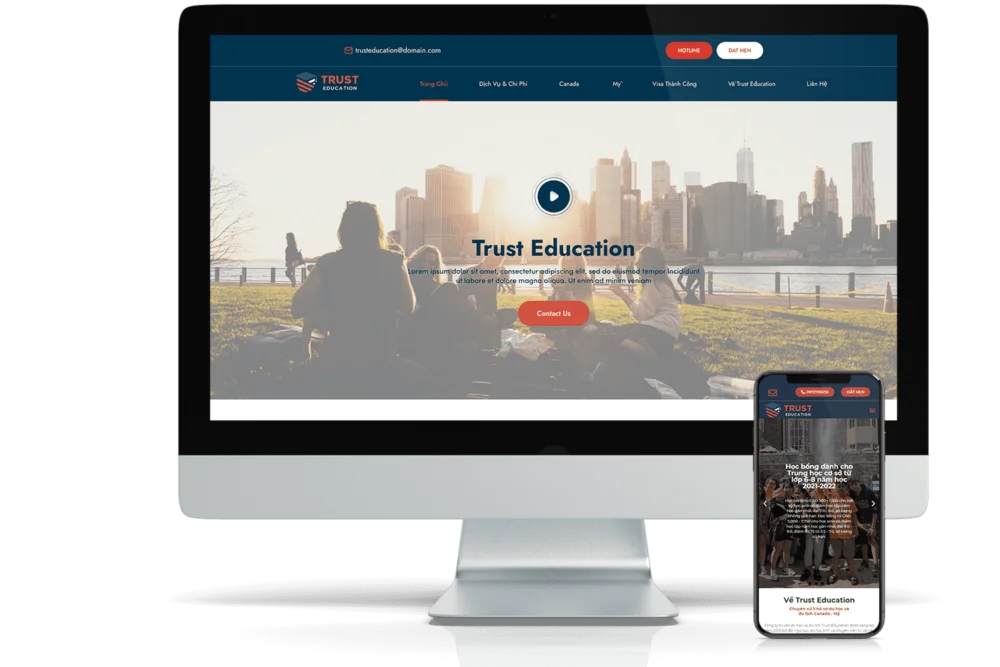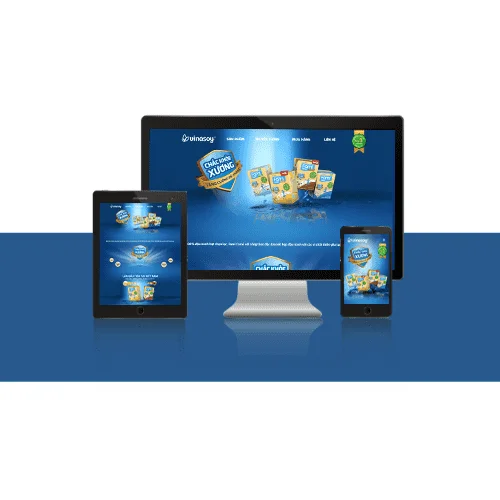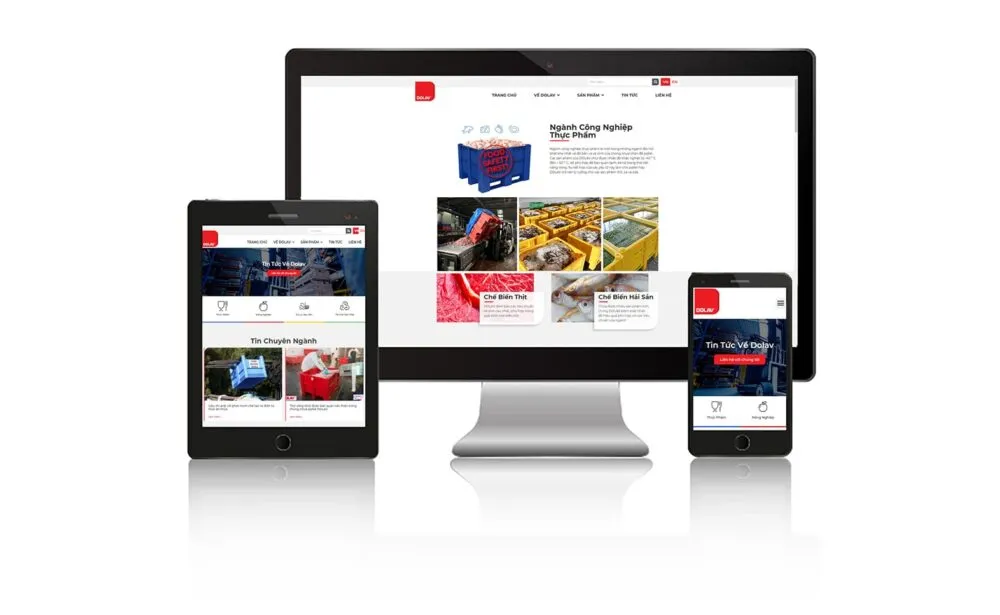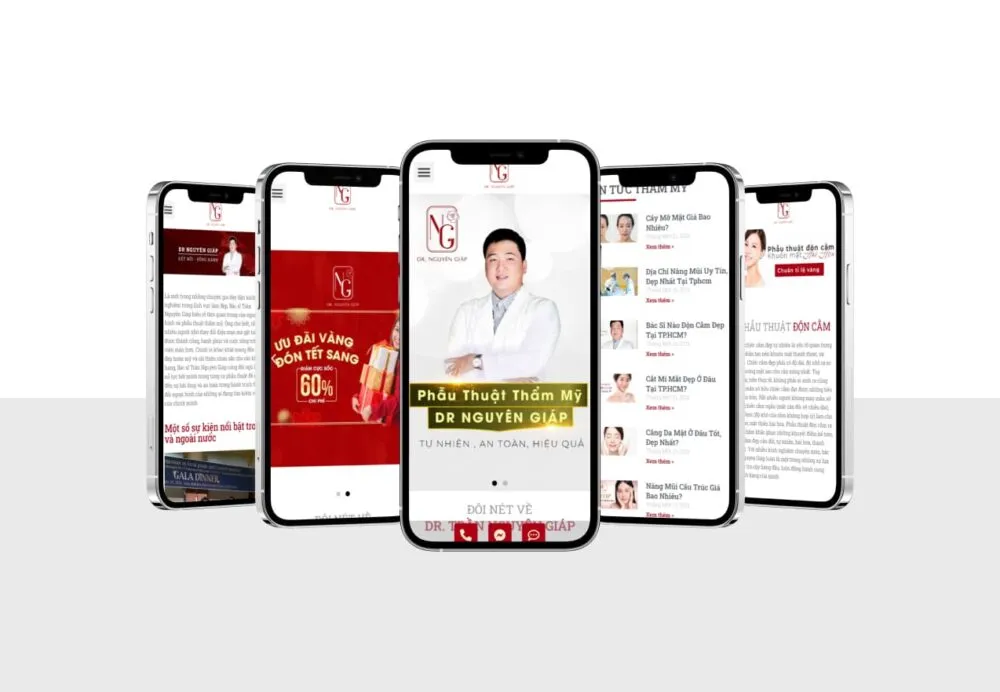What is color blending in Photoshop?
Photoshop is a very popular photo editing software with many useful features to help you edit and create beautiful photos. Color blending is one of the important techniques in Photoshop to create beautiful effects for your photos. In this article, we will provide you with the most popular color blending methods in Photoshop and instructions on how to use them.
- What is the best software for business project management?
- What is wireframe? How to set up an efficient Wireframe?
- Cách Mạng Viết Bài Thể Thao Bằng AI: Từ Hướng Dẫn Marathon…
- Cách Mạng Nội Dung Số: Ứng Dụng AI Viết Bài Trong Lĩnh Vực…
- Cách Mạng Hóa Lĩnh Vực Tài Chính Với Công Nghệ AI Viết Bài:…
Mode blend layer

Blend layer modes in Photoshop allow you to combine image layers together to create different effects. Some popular blend modes include Normal, Multiply, Screen, Overlay, Soft Light, and Hue. To use them, simply select an image layer and select the appropriate blend mode from the dropdown menu in the Layers tab.
Gradient Tool
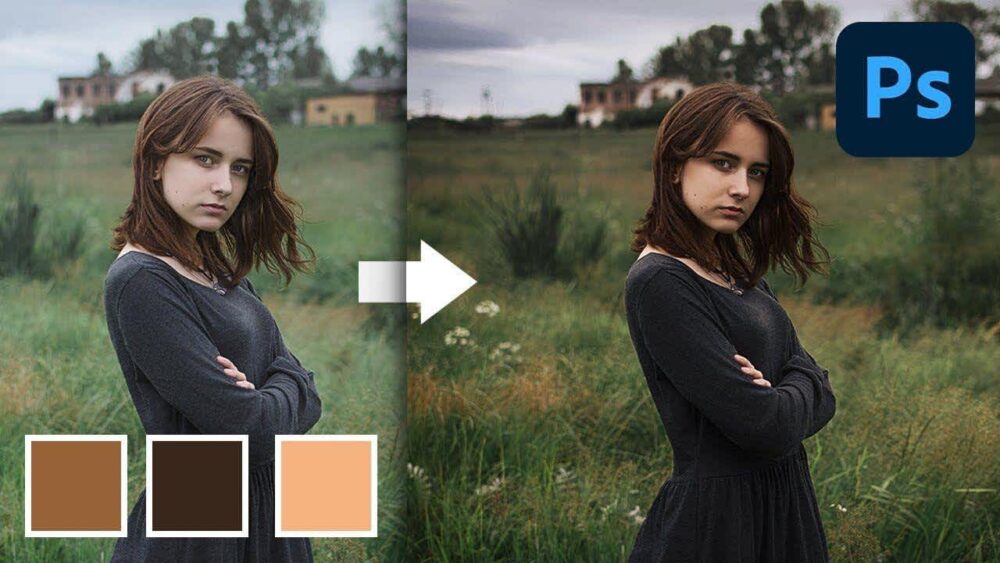
The gradient tool in Photoshop allows you to create gradient effects between two or more colors. To use the Gradient Tool, you can choose from a variety of gradient styles and customize the position and gradient of the gradient. Then you just need to drag the mouse from the starting point to the ending point to create a gradient effect.
Brush Tool
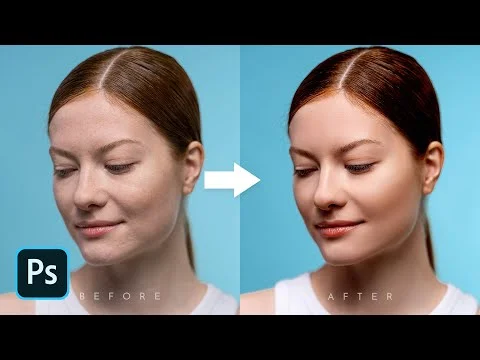
The brush tool in Photoshop allows you to paint on layers of images and blend colors together. You can use different brush styles to create unique effects, for example using brushes with different hardness and softness to blend colors. To use the Brush Tool, simply select a suitable brush and paint on your image layer.
Filter

Old Photoshopng provides you with filters to blend colors, helping to create special effects for your photos. Some popular filters include Gaussian Blur, Motion Blur, and Radial Blur. To use these filters, you simply select the image layer to use the filter, select the appropriate filter from the Filter menu, and adjust the parameters to create the desired effect.
Layer Masks

Layer masks in Photoshop allow you to hide or show parts of an image layer. You can use layer masks to blend the colors of two image layers together or to create more complex effects. To use layer masks, simply select the image layer and create a new layer mask. You can then use the brush tool to paint on the layer mask and adjust the transparency of parts of the image layer.
Notes on using color blends in Photoshop
- Experiment with different blend modes to find the best blend for your image.
- Use gradients and brush tools to blend colors more subtly.
- Adjust the opacity and opacity of the image layers to create effects that suit your ideas.
- Use layer masks to adjust parts of the image layer.
With popular color blending methods in Photoshop and the above notes, you can create beautiful effects for your photos. However, don't forget to experiment and explore other color blending techniques in Photoshop to create more unique and beautiful effects.
You need to take a contact business Profile JAYbranding
See more about capturing business profiles here