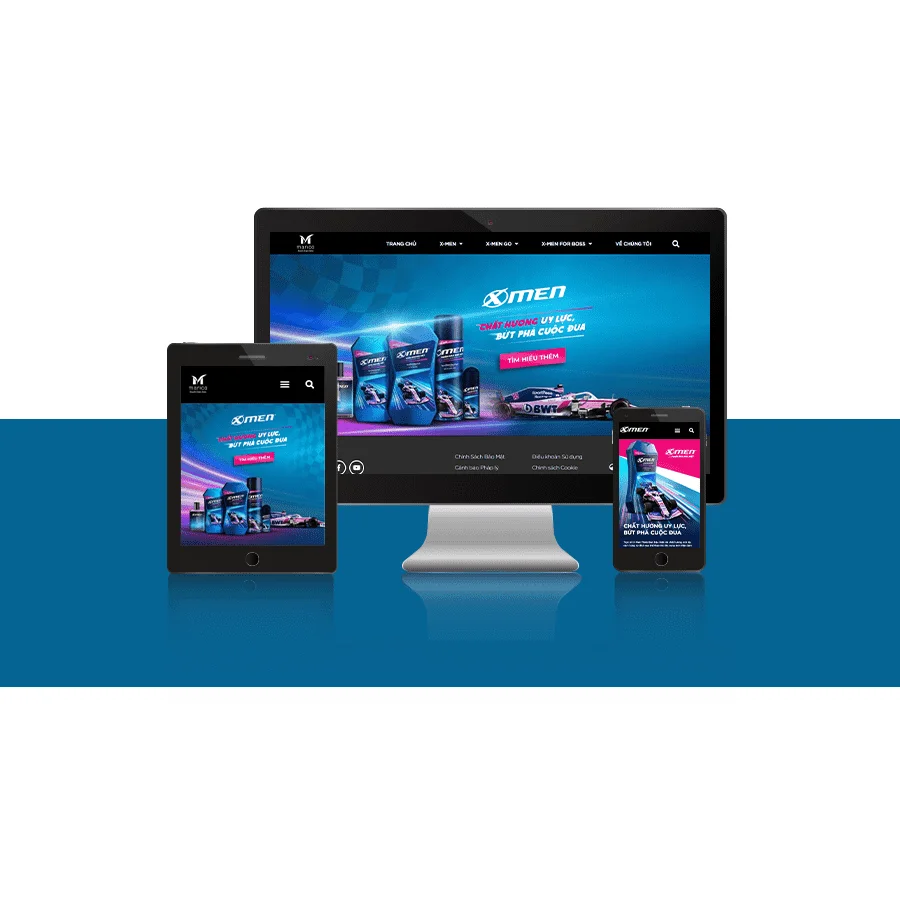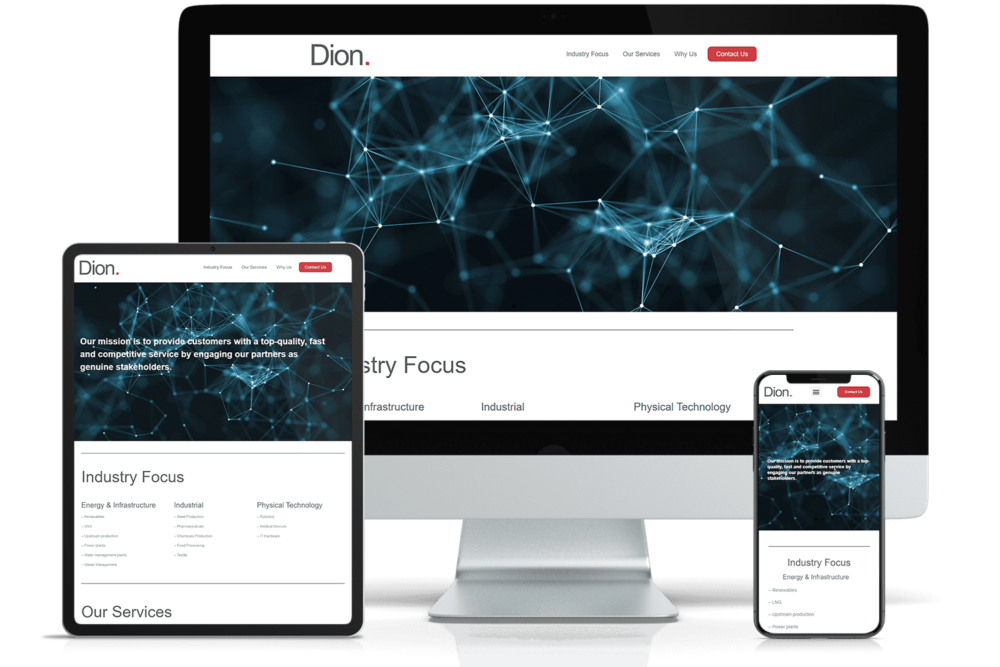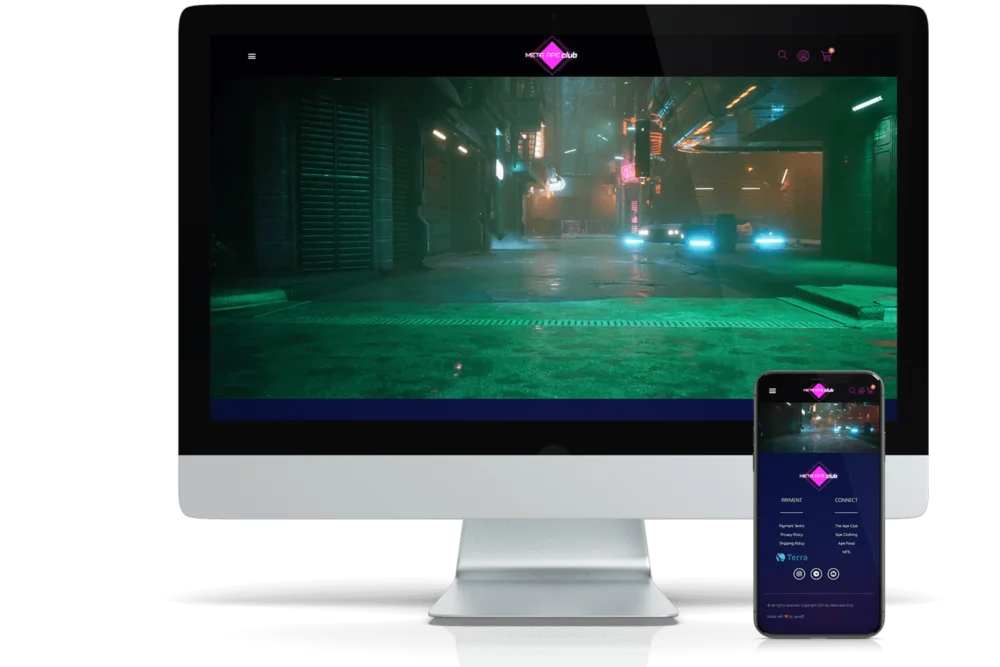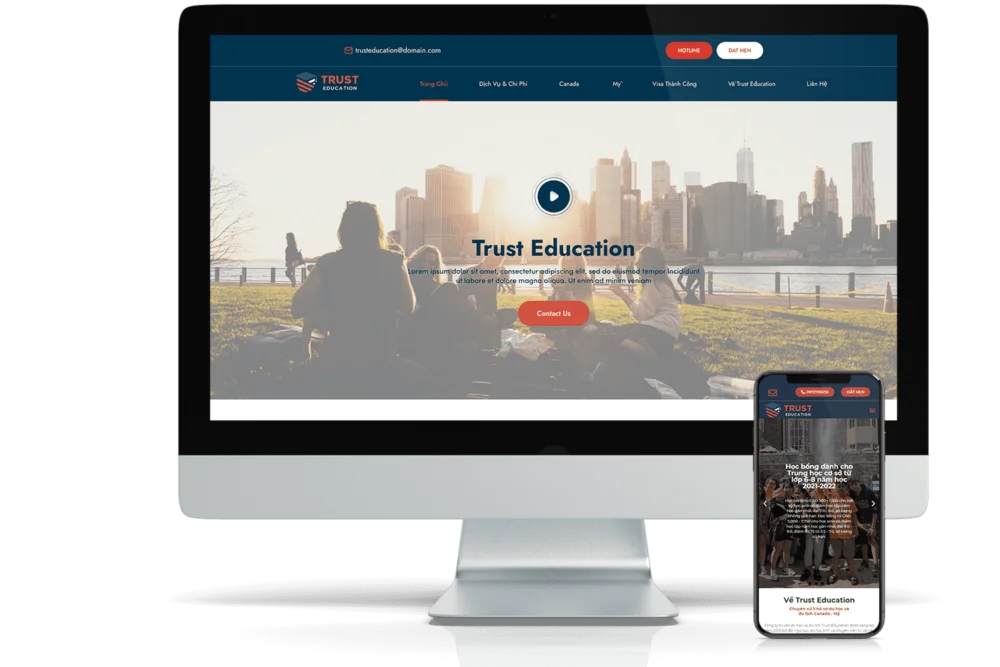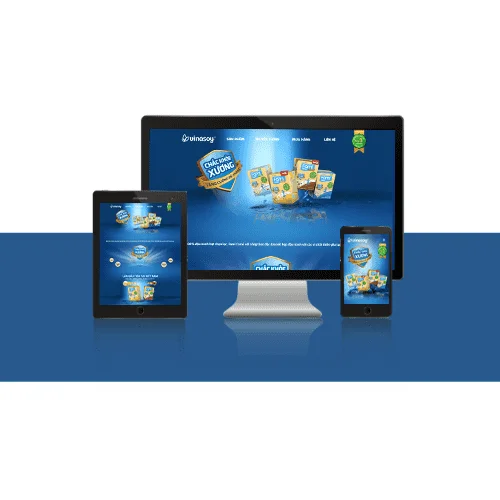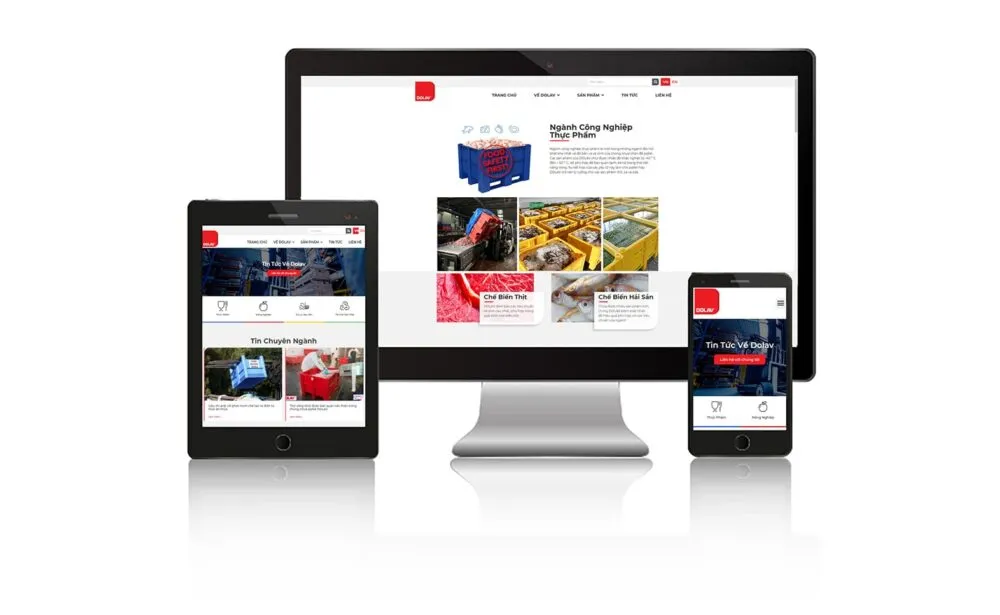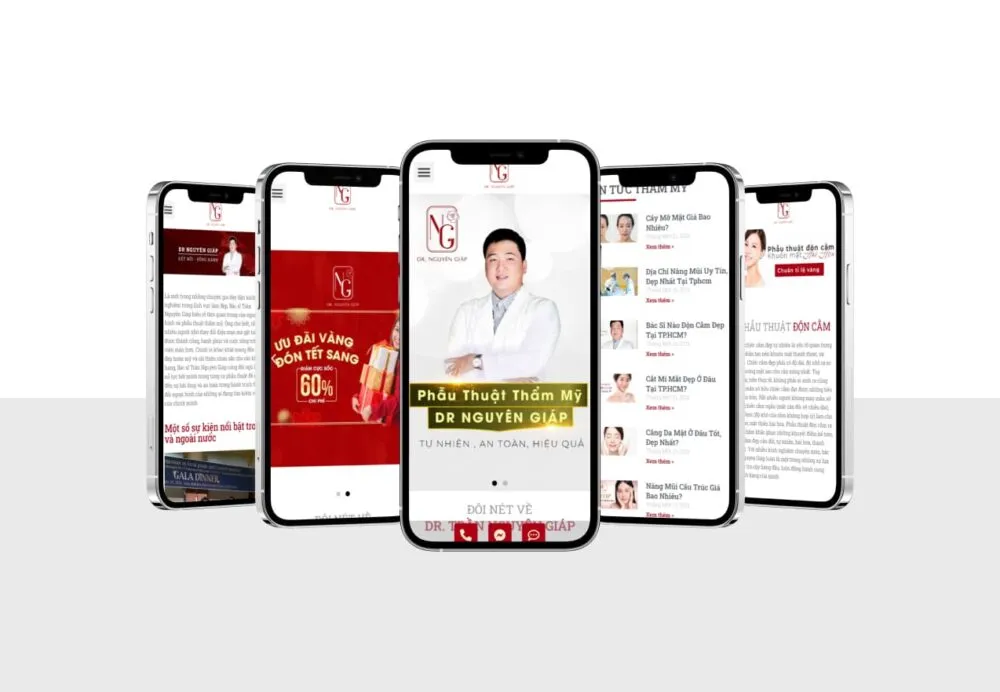To manage posts (posts) on your WordPress site, you can follow these steps:
Step 1: Login to WordPress admin page (wp-admin).
Step 2: Select the Posts section on the left navigation bar of the admin page.
Step 3: At the Posts page, you will see a list of posts that have been published on your website.
- What is the best software for business project management?
- What is wireframe? How to set up an efficient Wireframe?
- What is Landing Page? How to design a beautiful Landing Page?
- Cách Mạng Viết Bài Thể Thao Bằng AI: Từ Hướng Dẫn Marathon…
- Instructions for editing pages with Elementor
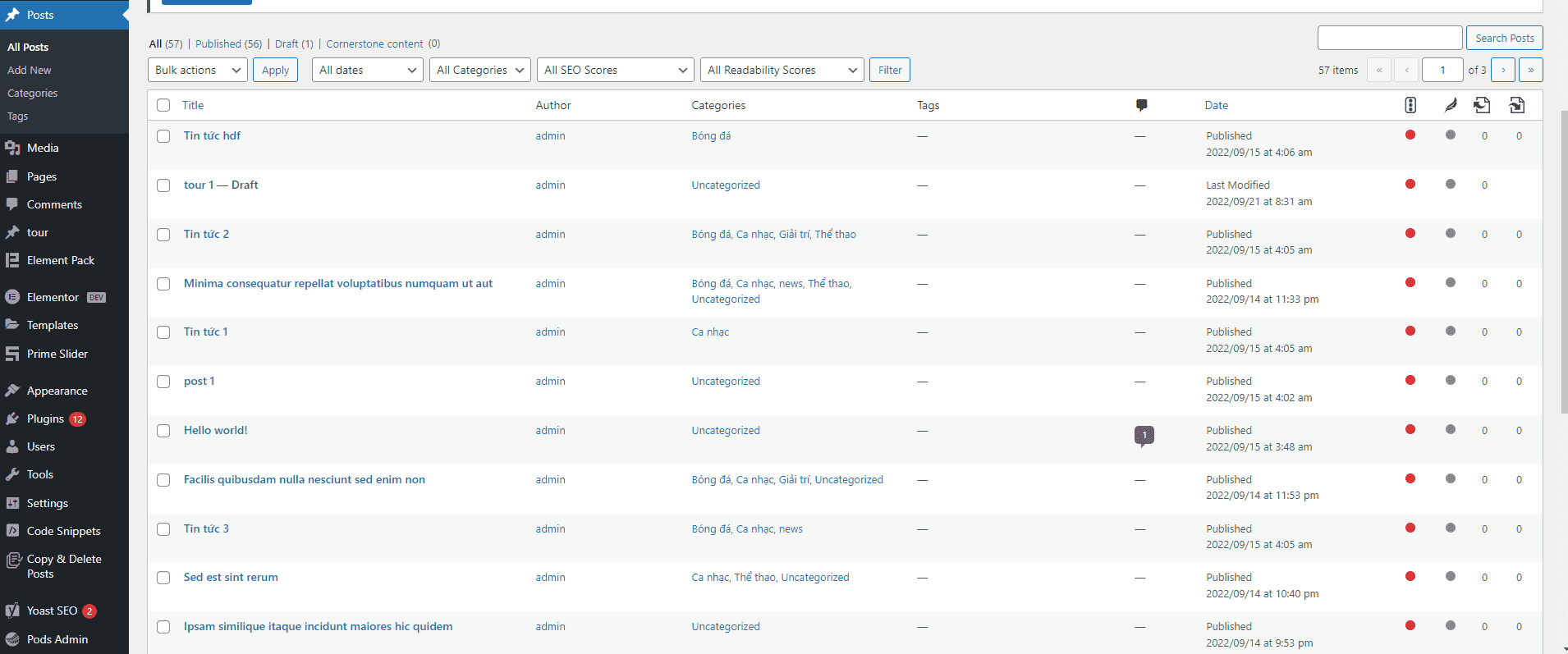
Step 4: If you want to create a new post, click the Add New button to start creating a new post.
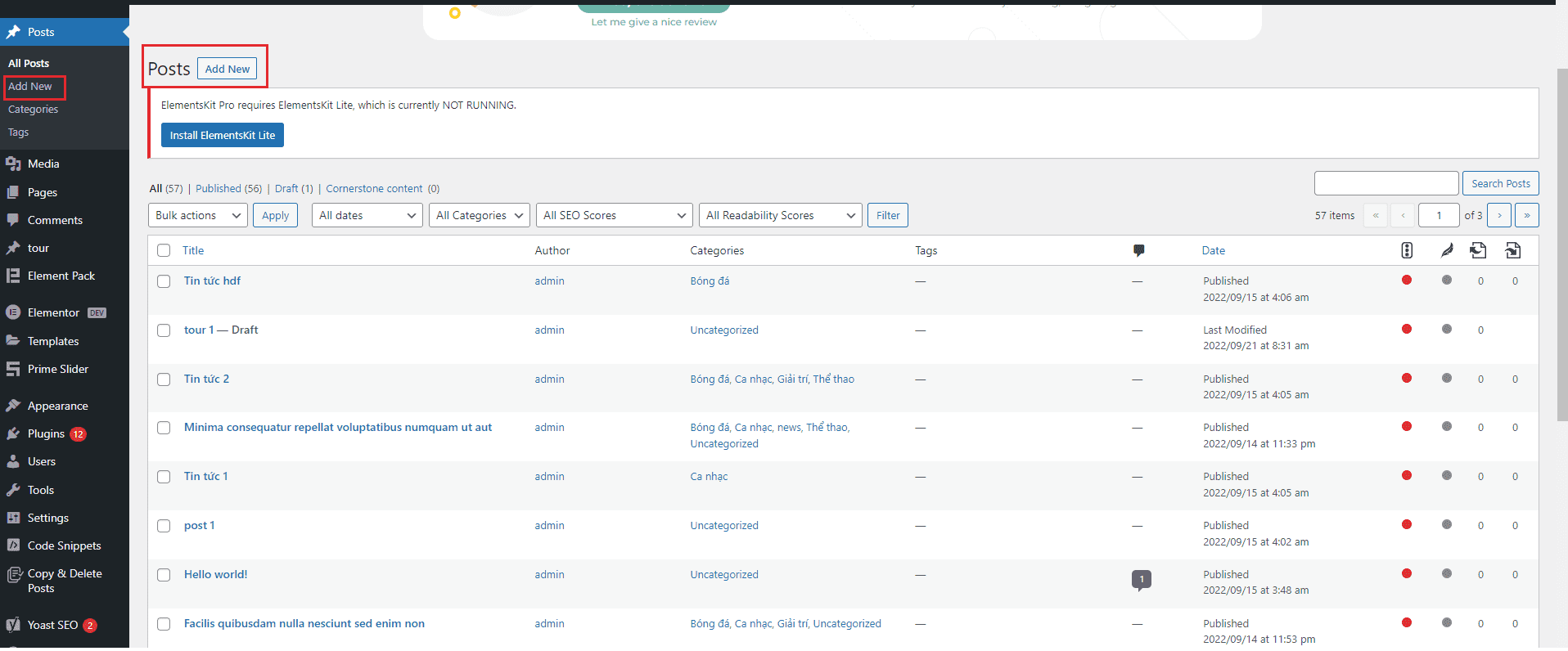
4.1: You will be redirected to the Create New Post page, where you can start creating post content.
4.2: Enter the title of the article in the Title field.
4.3: Add the content of the article to the Content section of the website. You can use the options on the toolbar to format text, insert pictures, videos, or audio.
4.4: If you want to add a Featured Image to your post, you can click the Set featured image button and upload your image.
4.5: If you want to categorize your articles, select the categories that correspond to the content of the article in the Categories section on the right side of the page.
4.6: If you want to add tags to your post, select the tags that match the content of the post in the Tags section on the right side of the page.
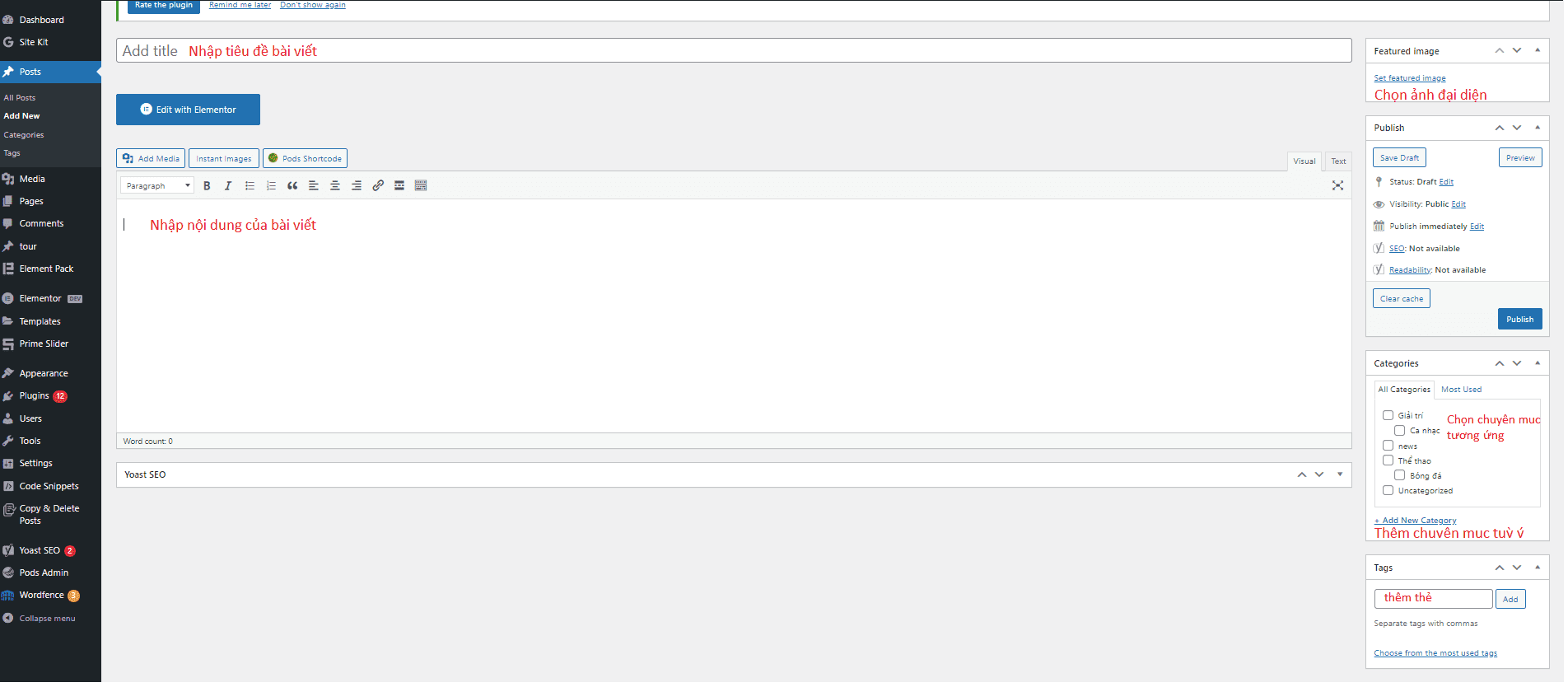
4.7: When you have finished creating the article content, you can click the Save Draft button if you want to save the article as a draft or press the Publish button to publish the article directly. onto your website.
* Once your article is published on the website, you can return to the Posts admin page to edit or delete your post or perform other actions on it.
Step 5: To edit an existing post, hover over it and click the Edit button.
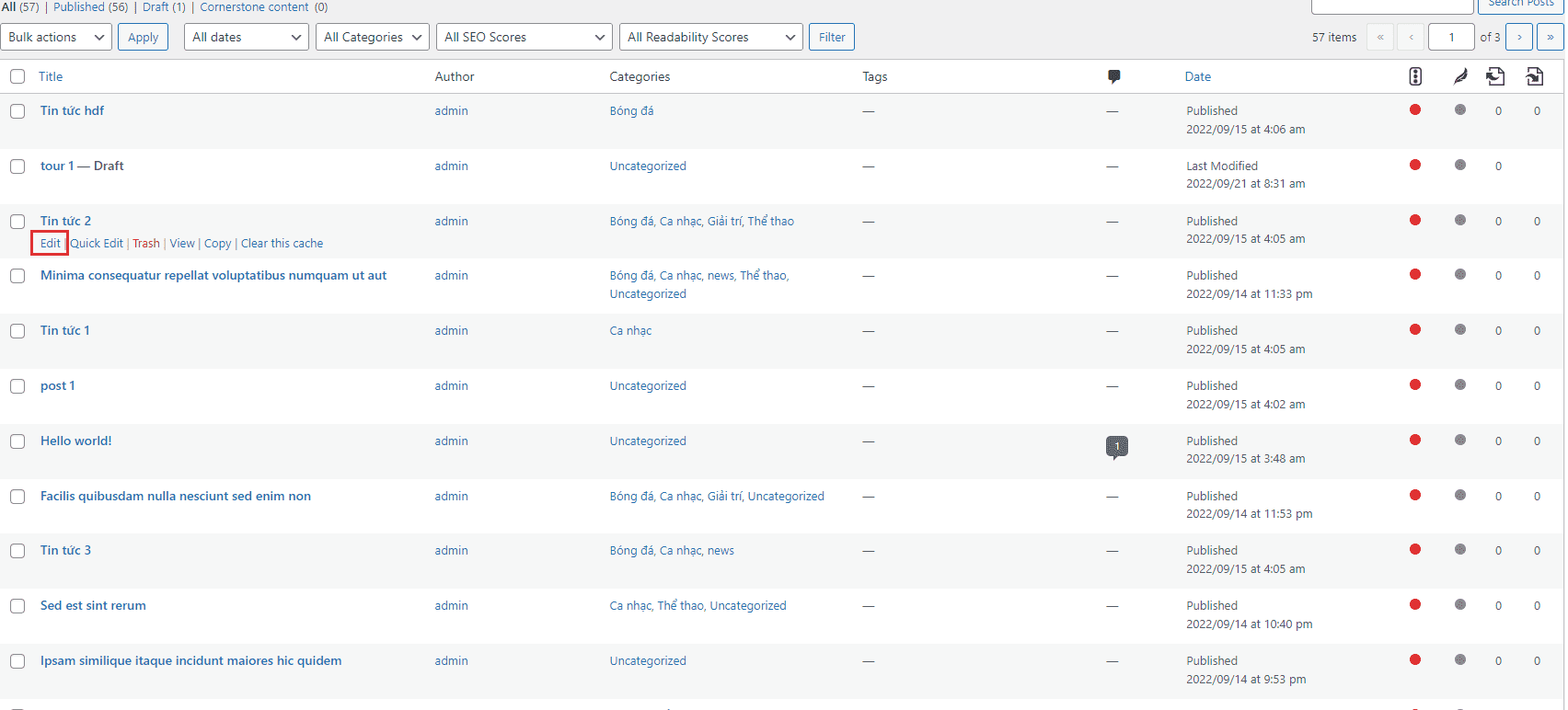
Step 6: In the article edit page, you can modify the title (Title), content (Content), avatar (Featured Image) and other options of the article.
Step 7: After editing is complete, you can click the Save Draft button if you want to save the article as a draft or press the Publish button to publish the article directly to your website. .